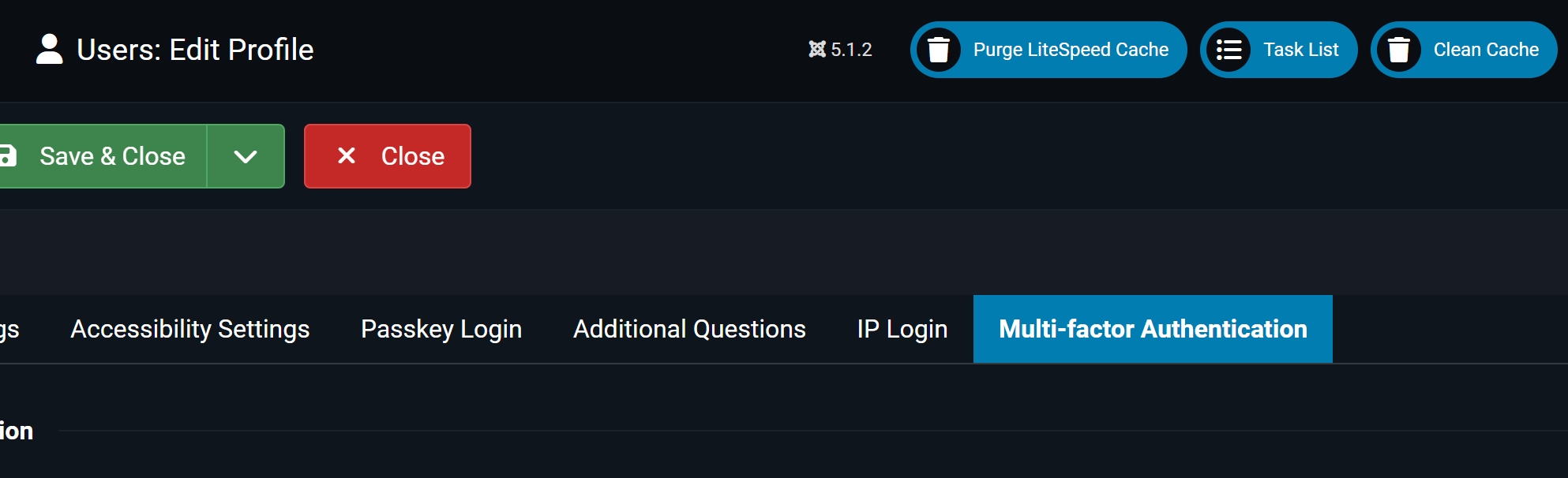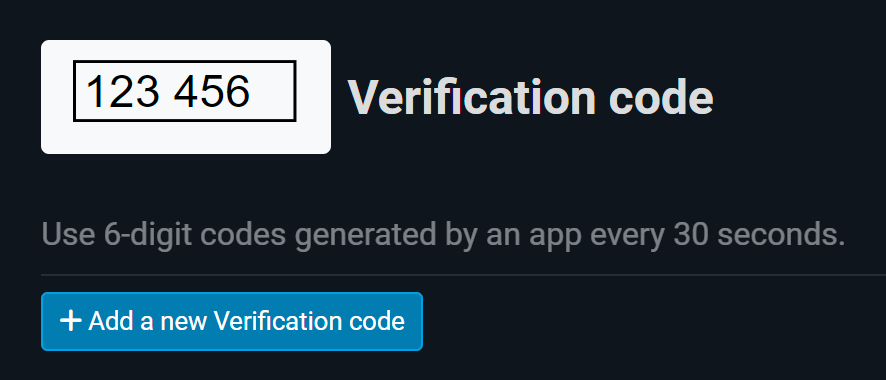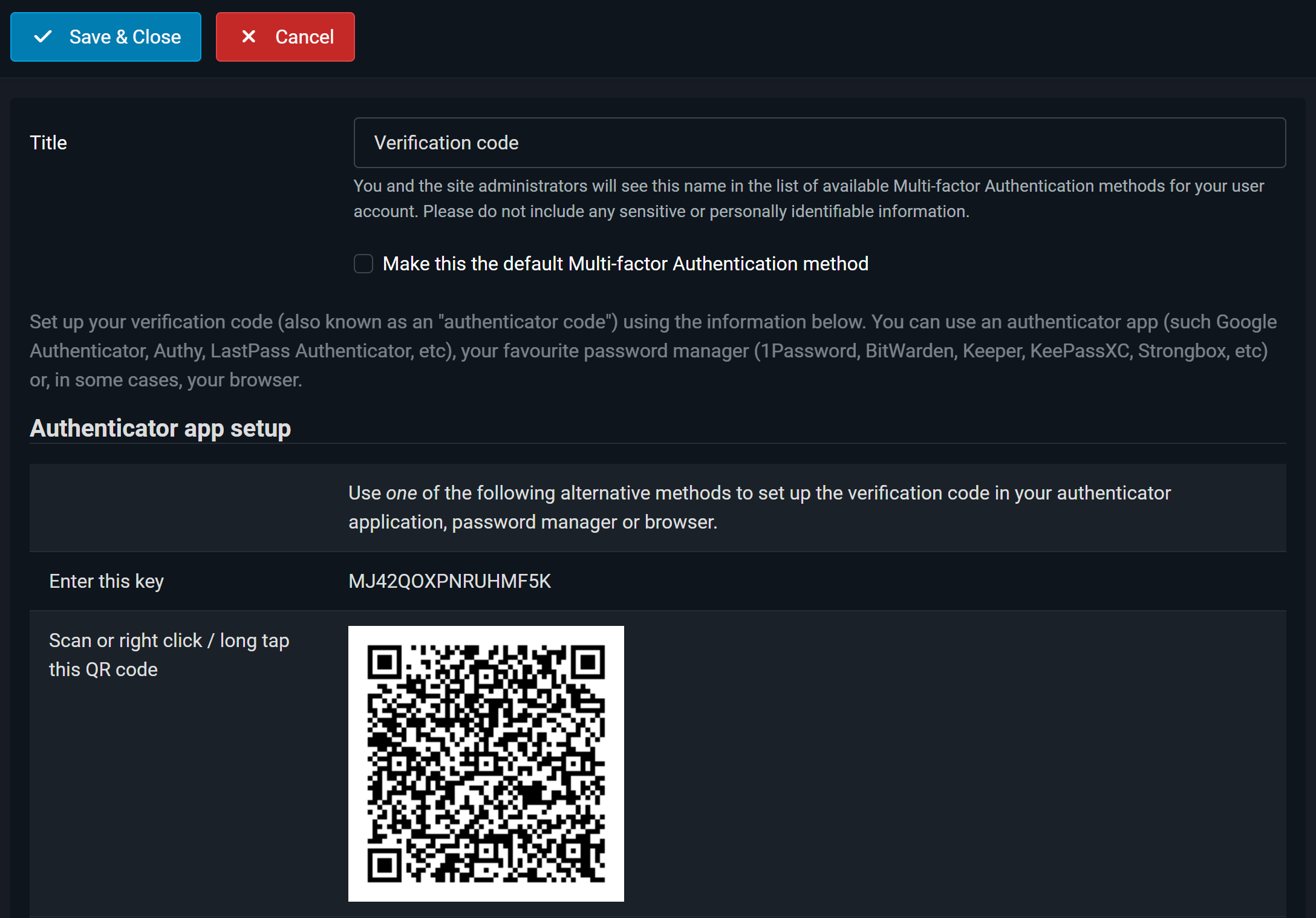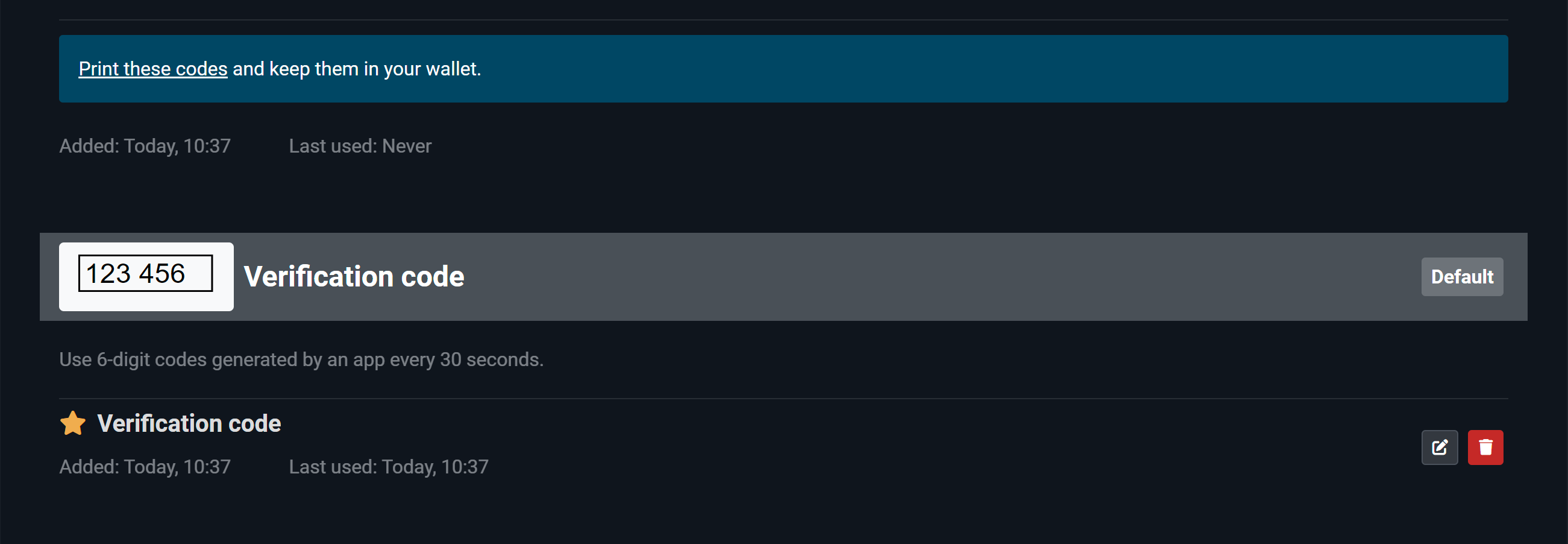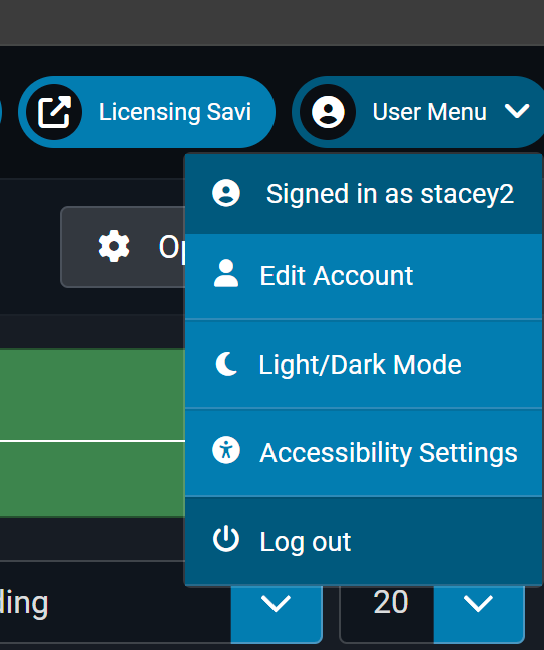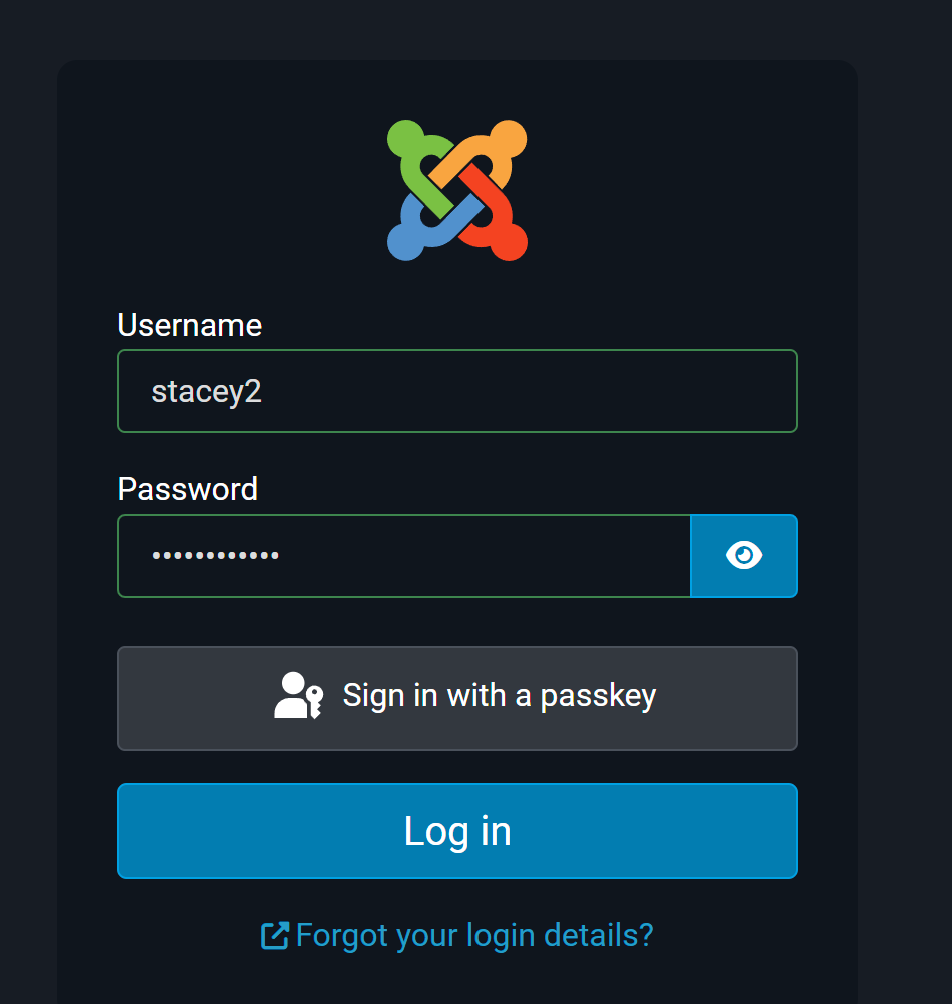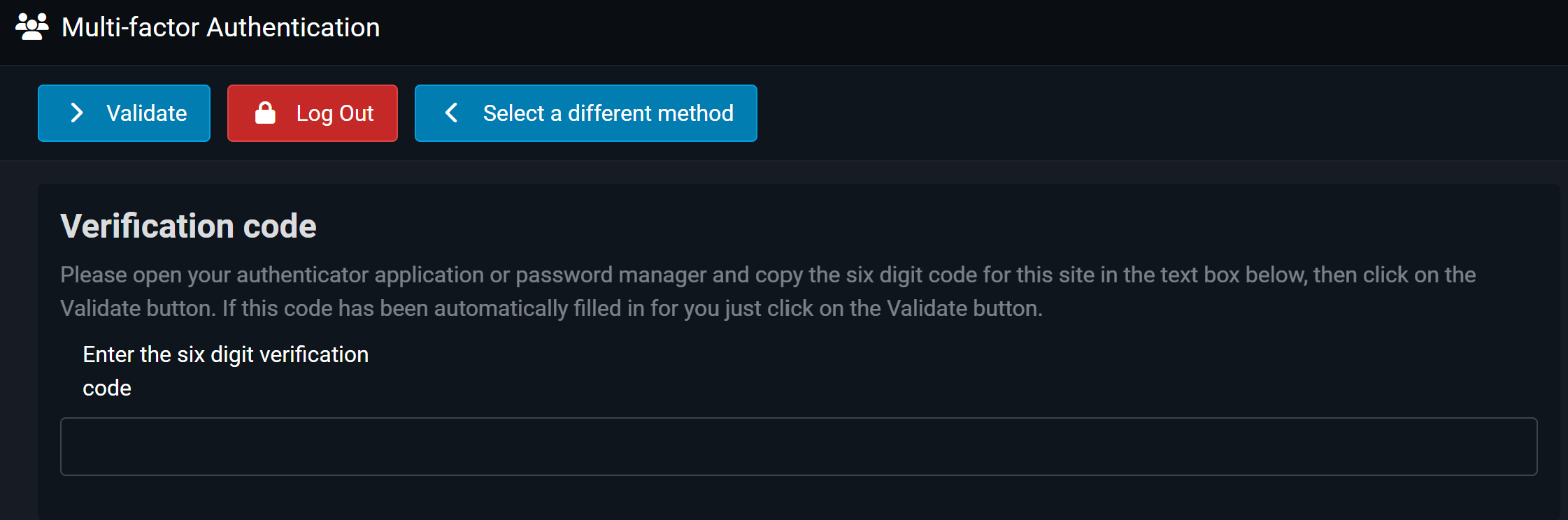Hello
Welcome to SoftForge
If you find yourself on this page, you will have come from either social media or one our business cards.
Welcome.
If you want to get in touch with Phil these are his contact details
If you want to get in touch with Stacey these are her contact details
You will be able to book an appointment at the bottom of the contact details if there is anything we can help you with.
We hope to hear from you soon.