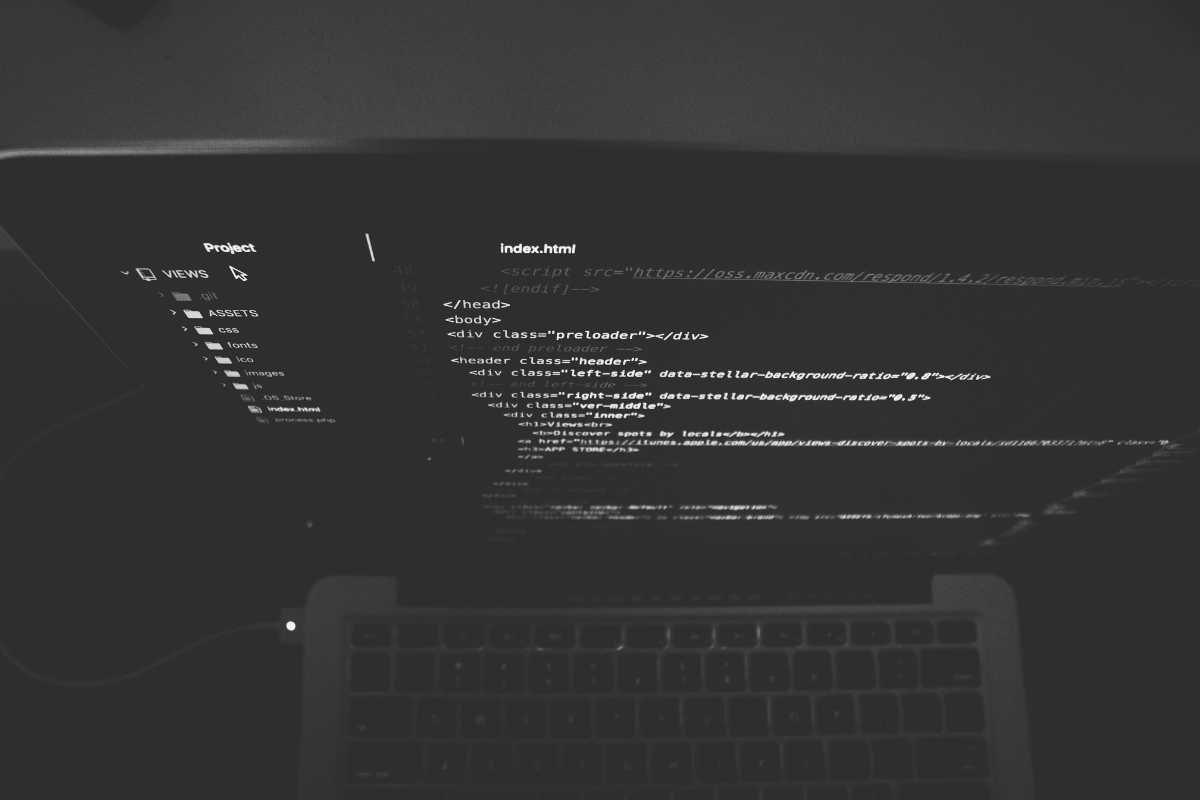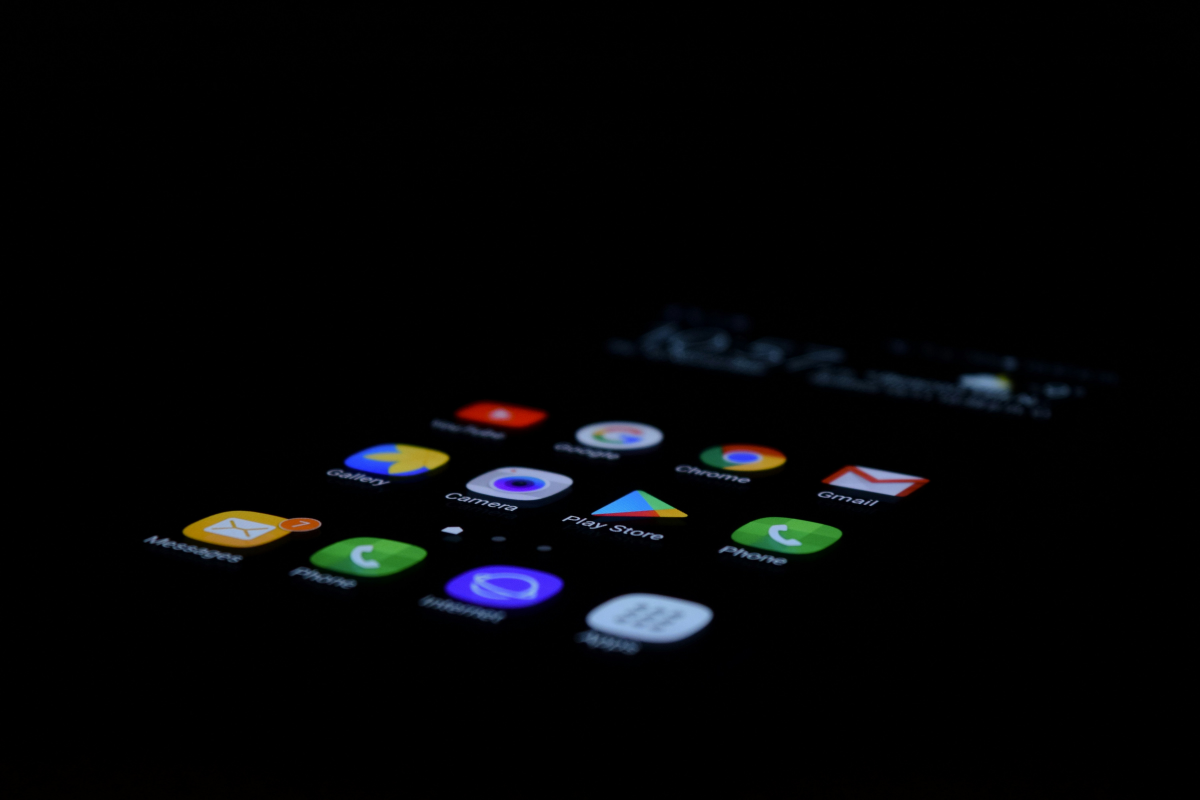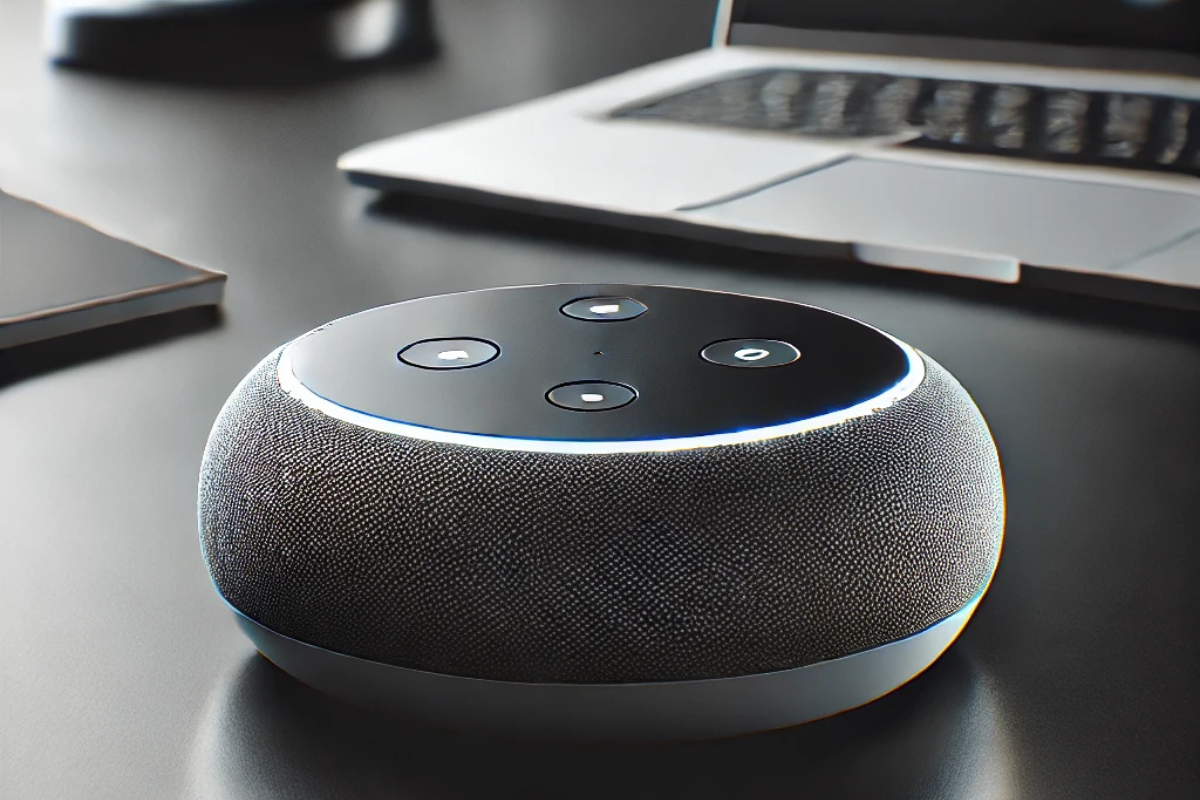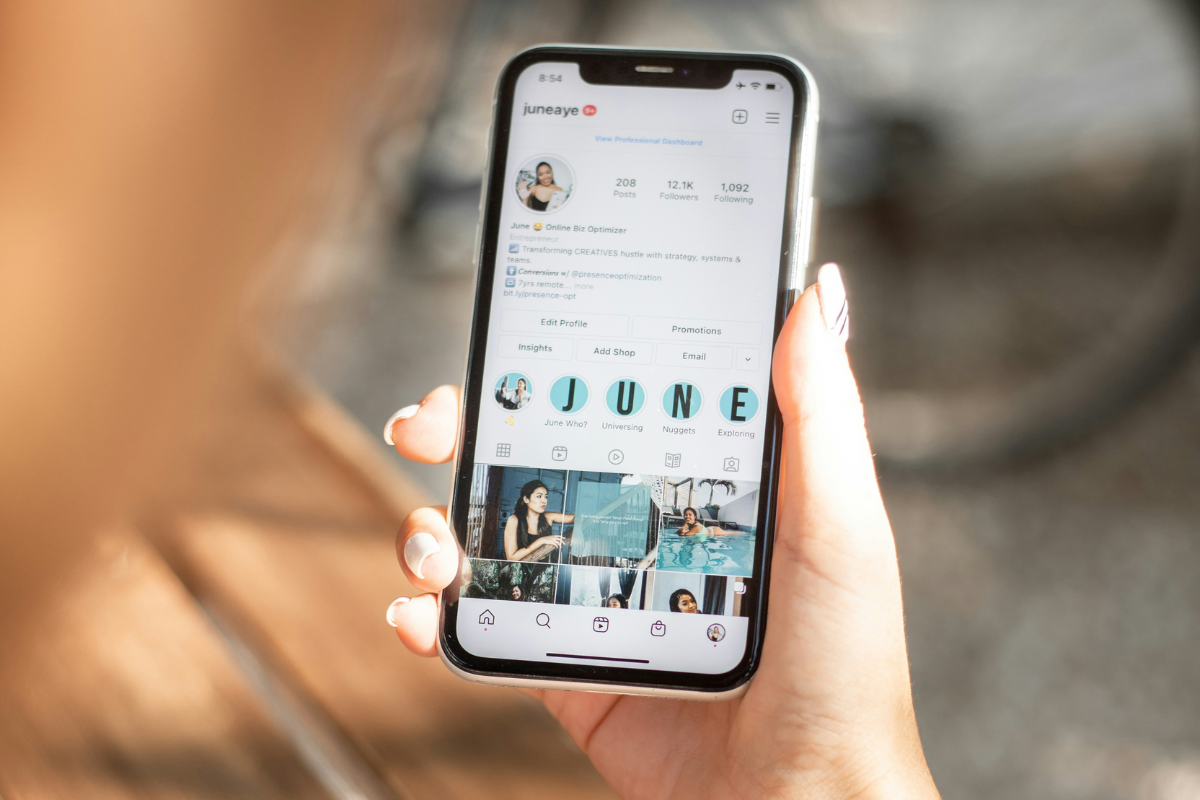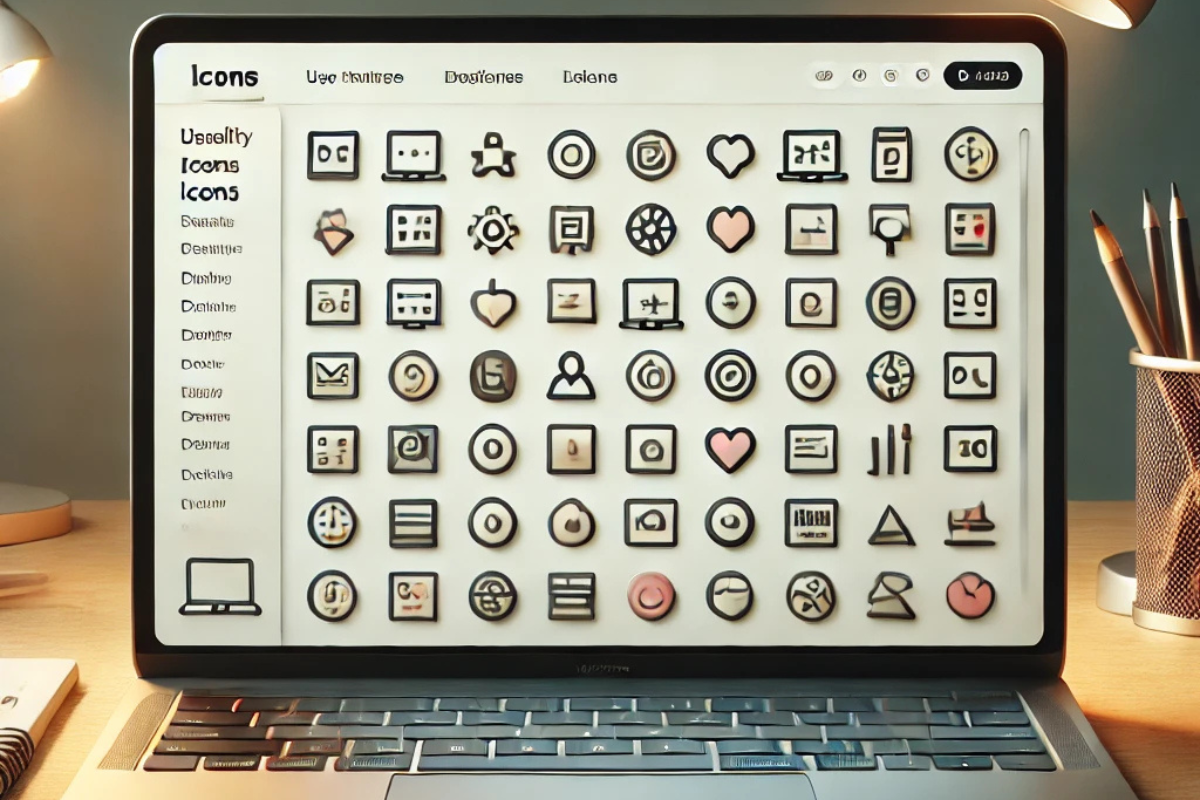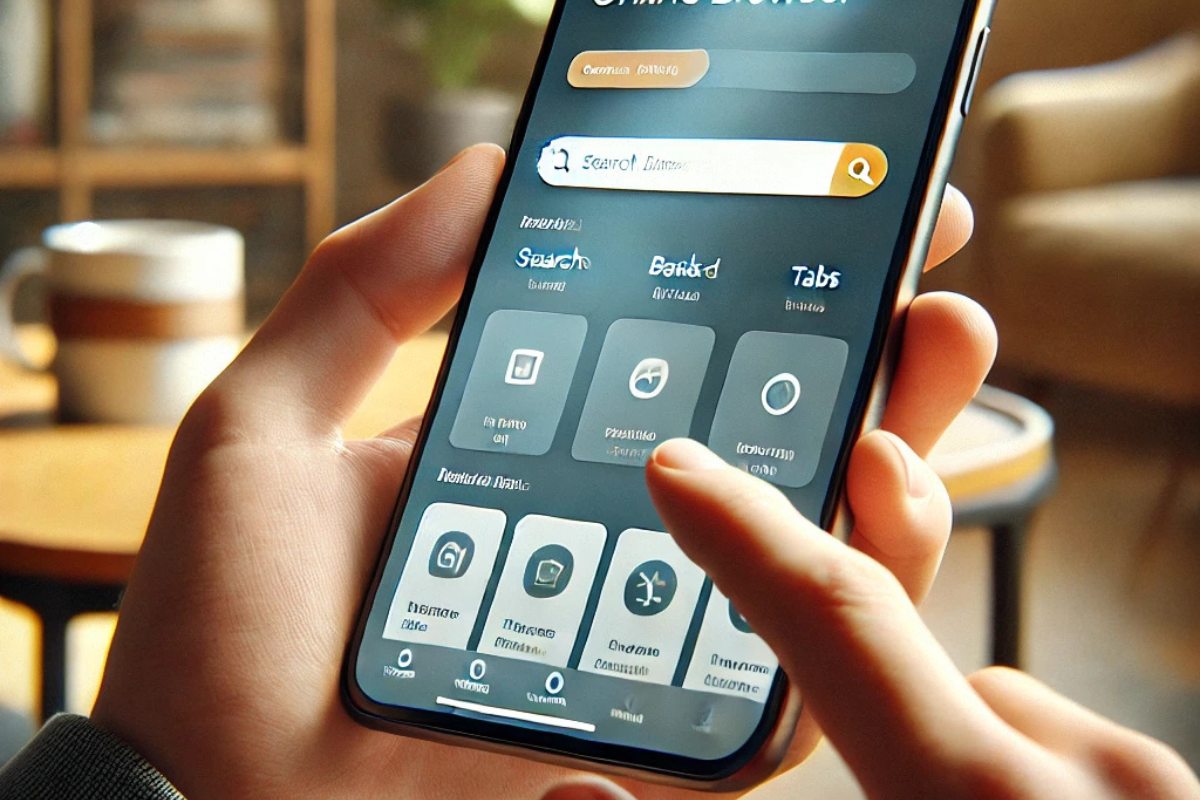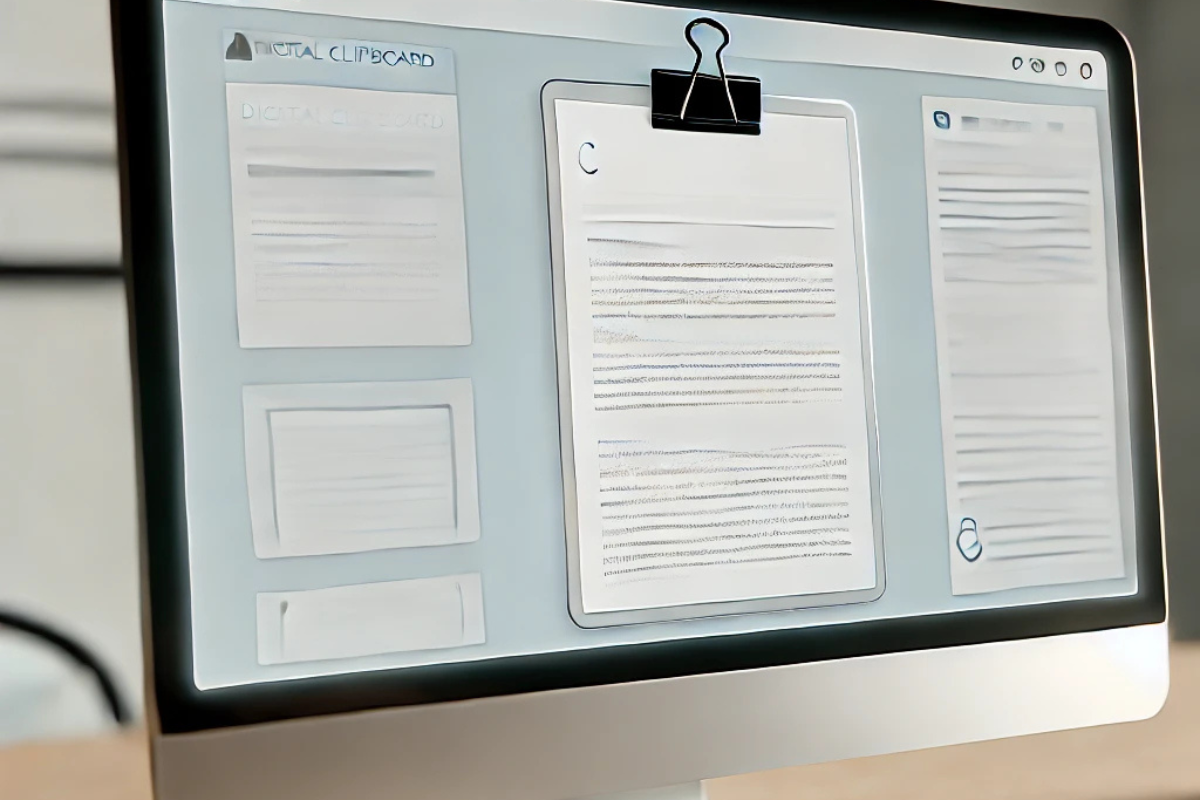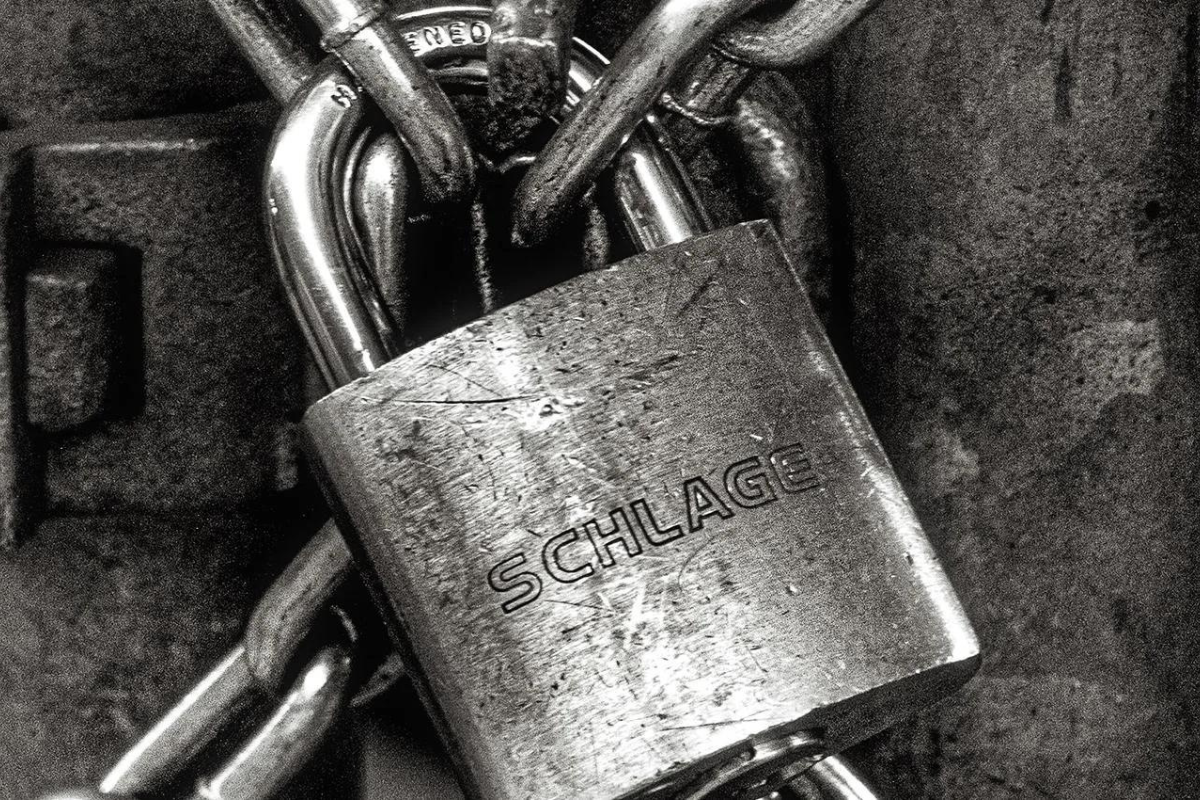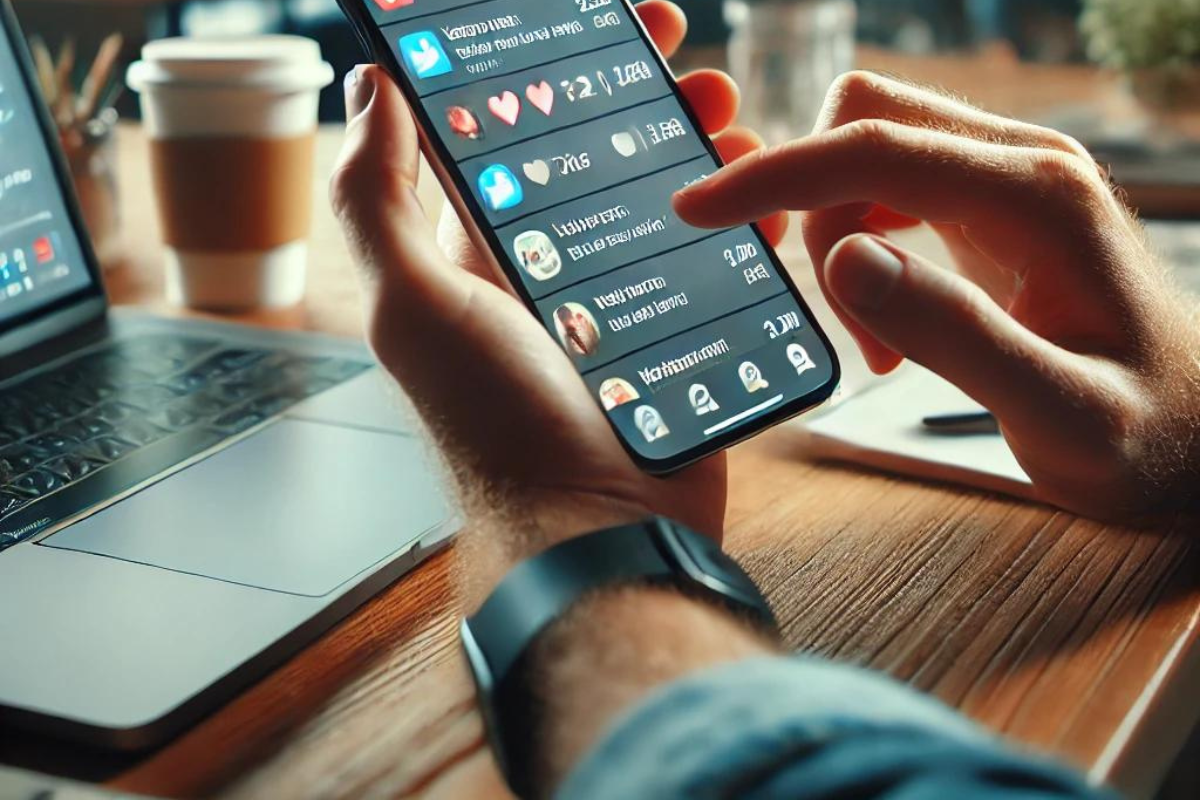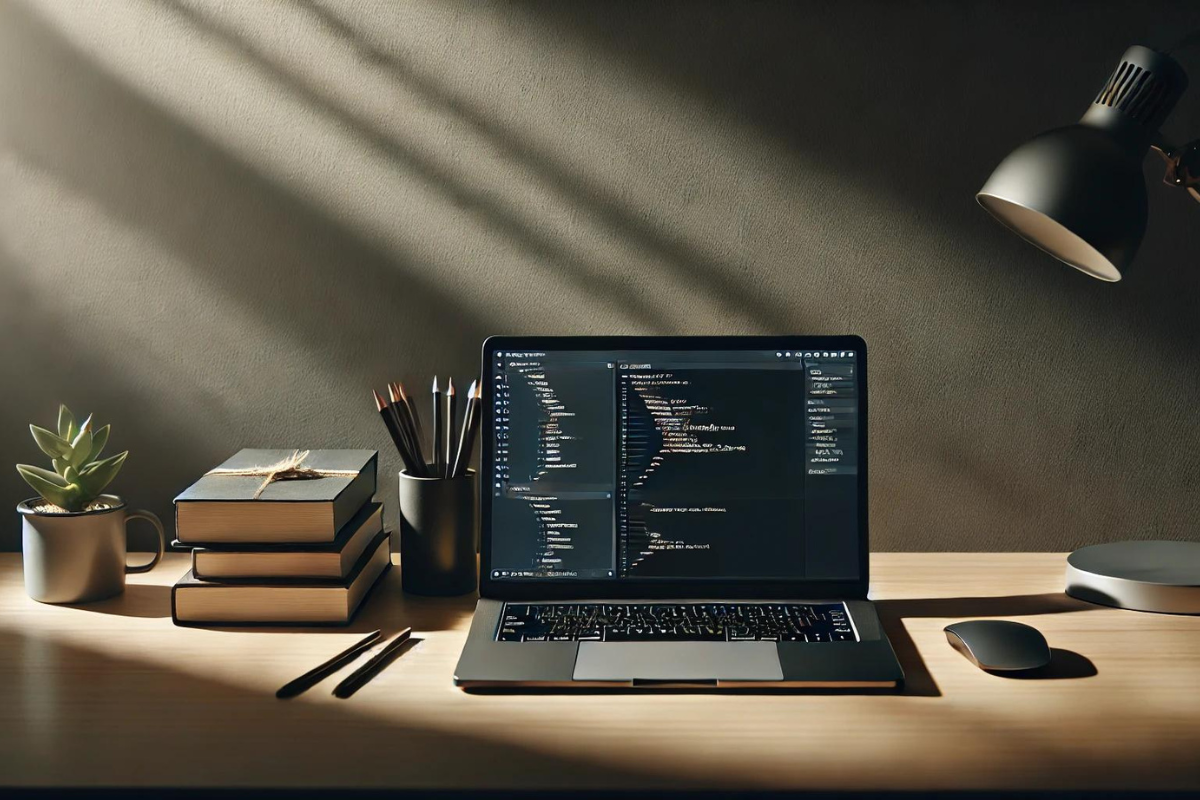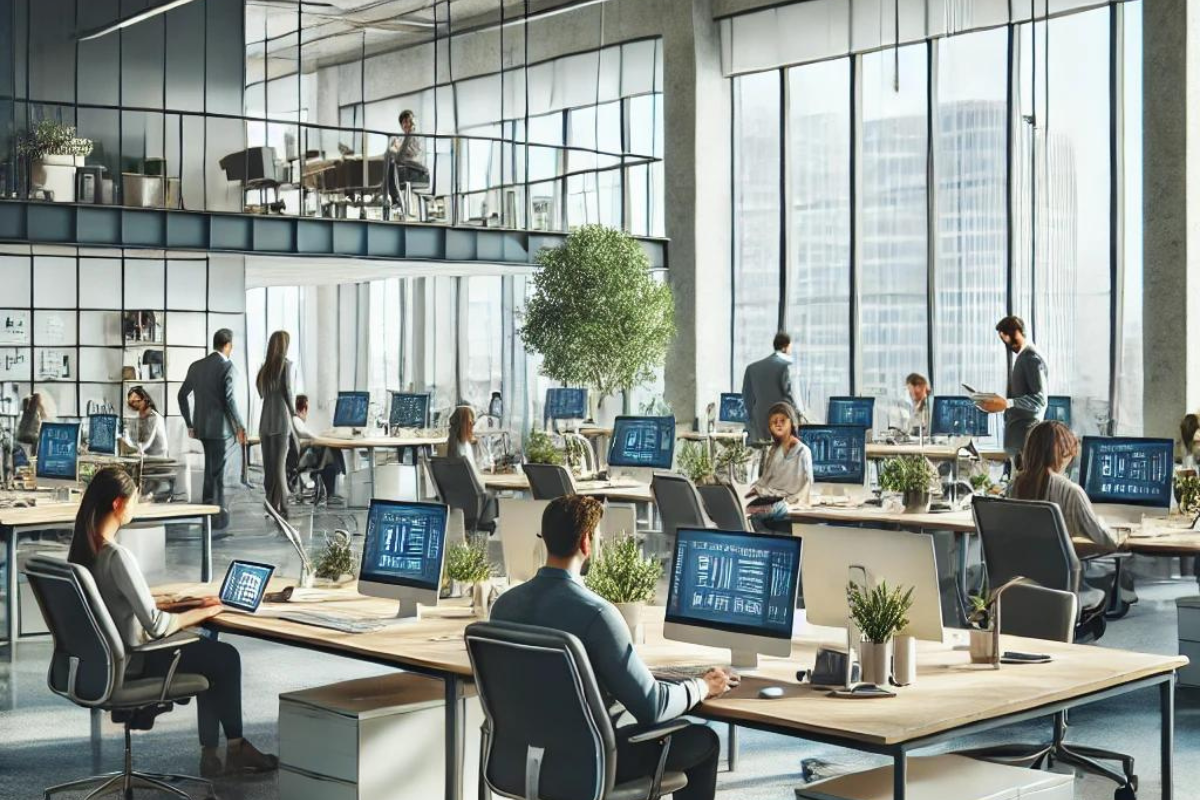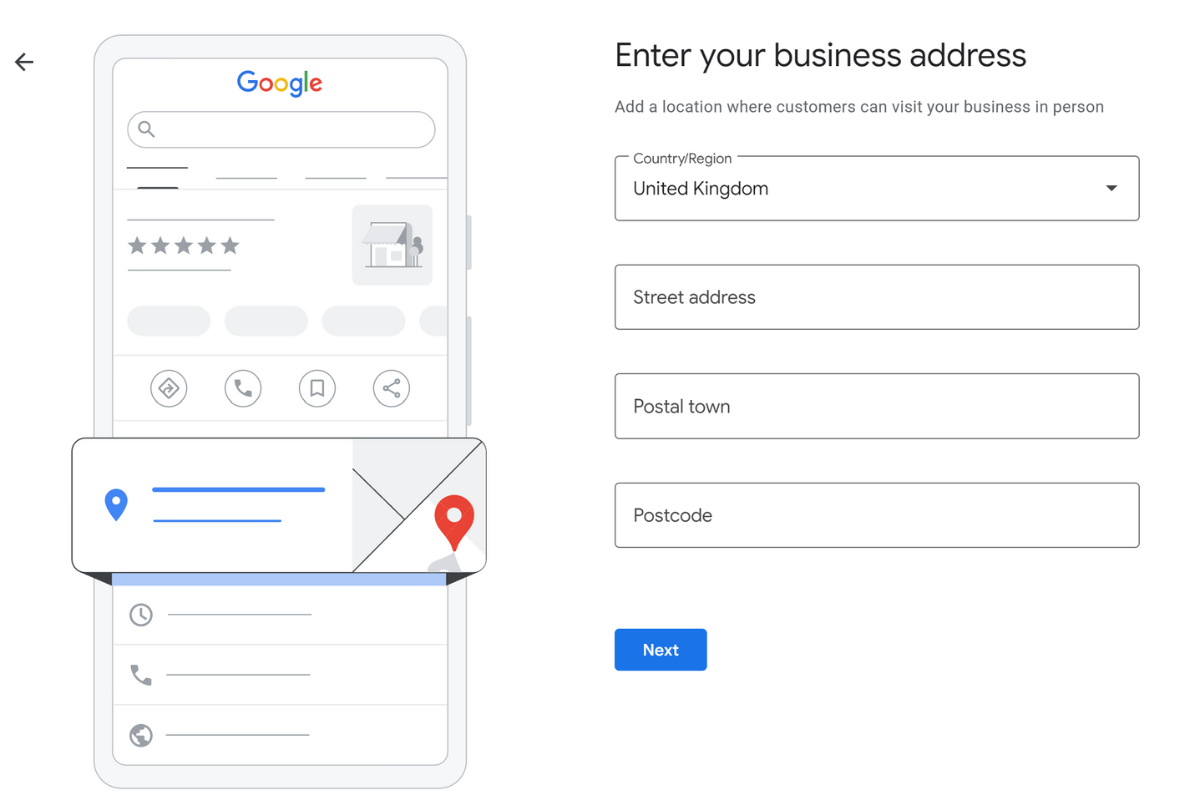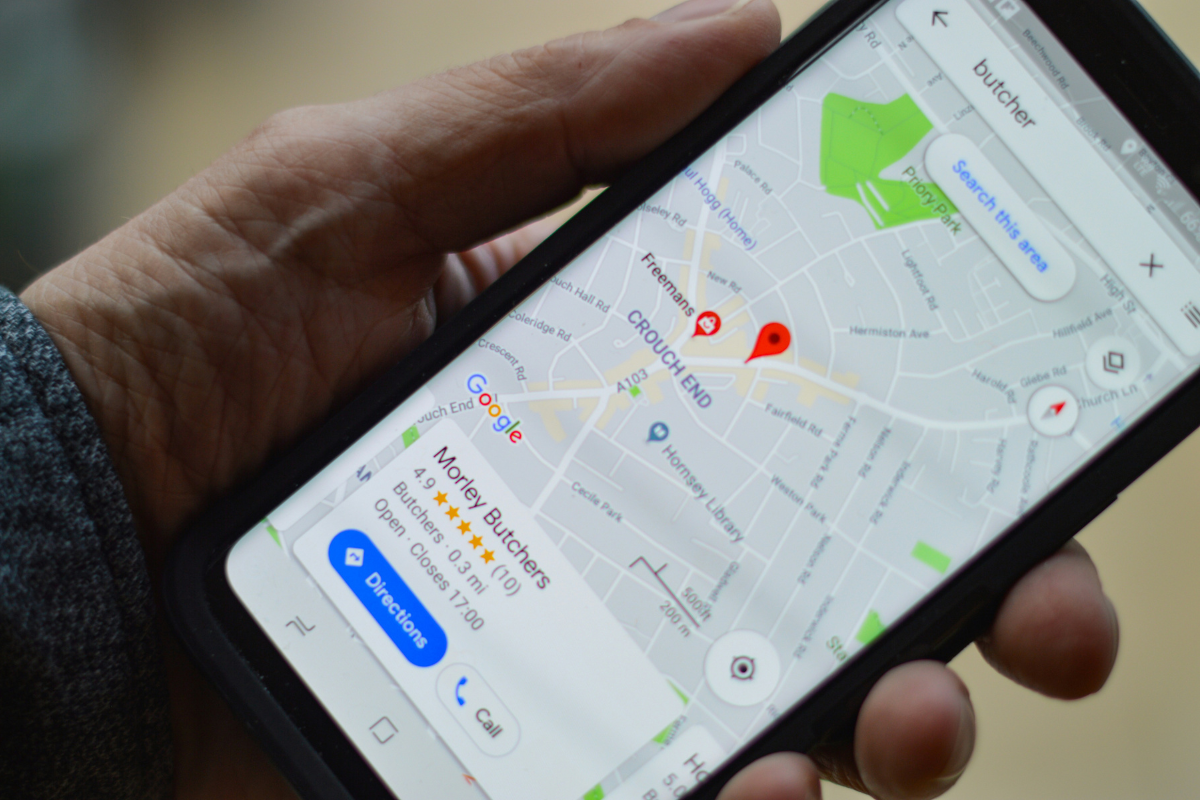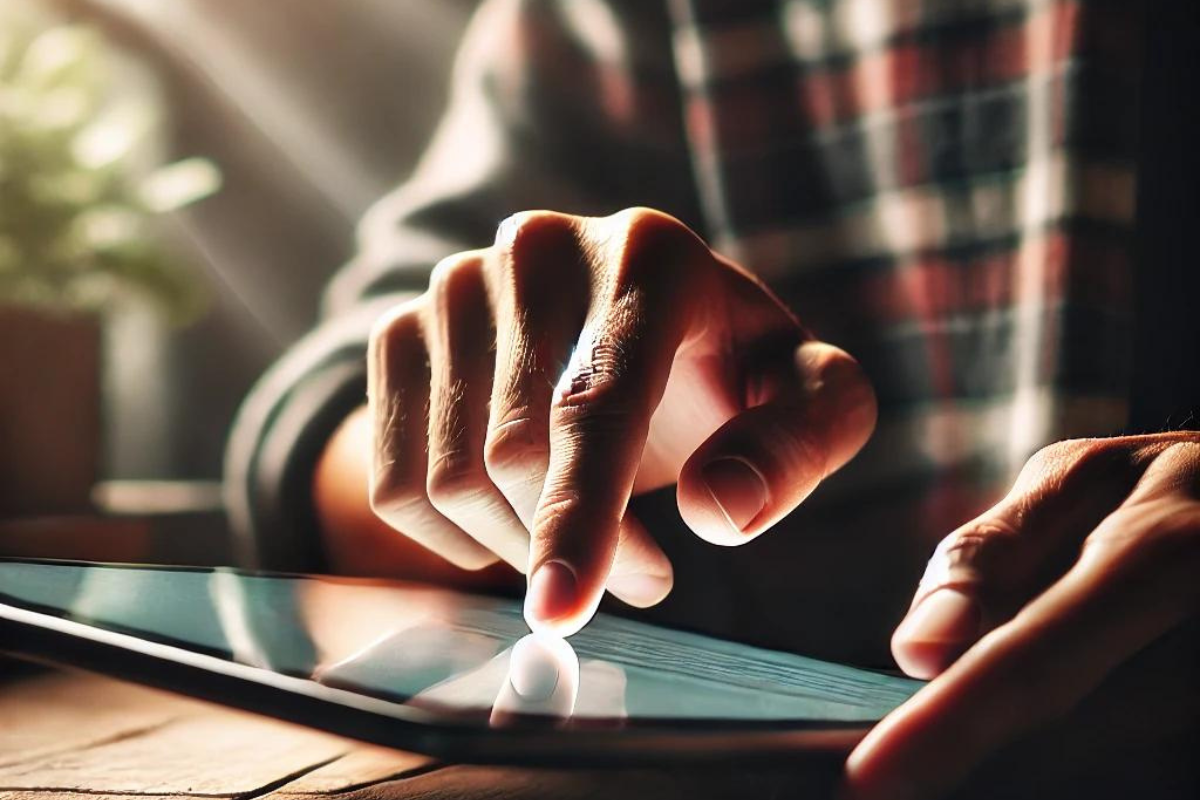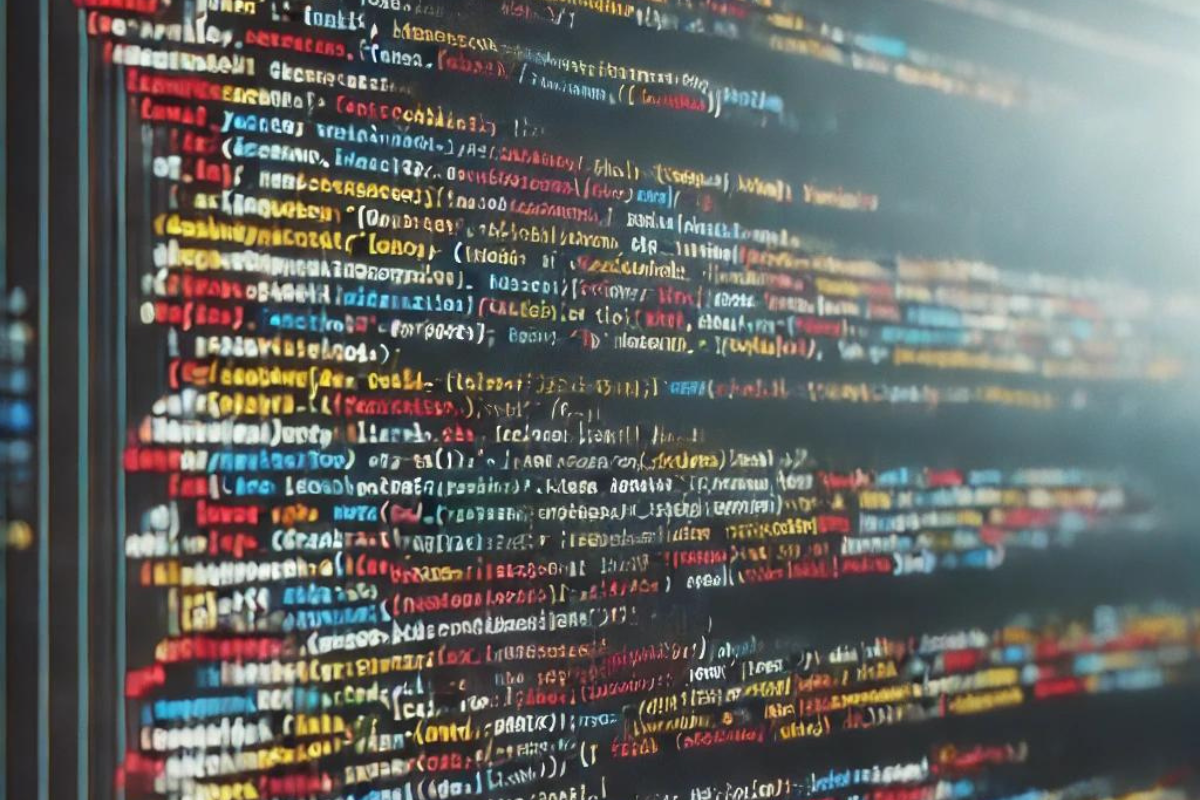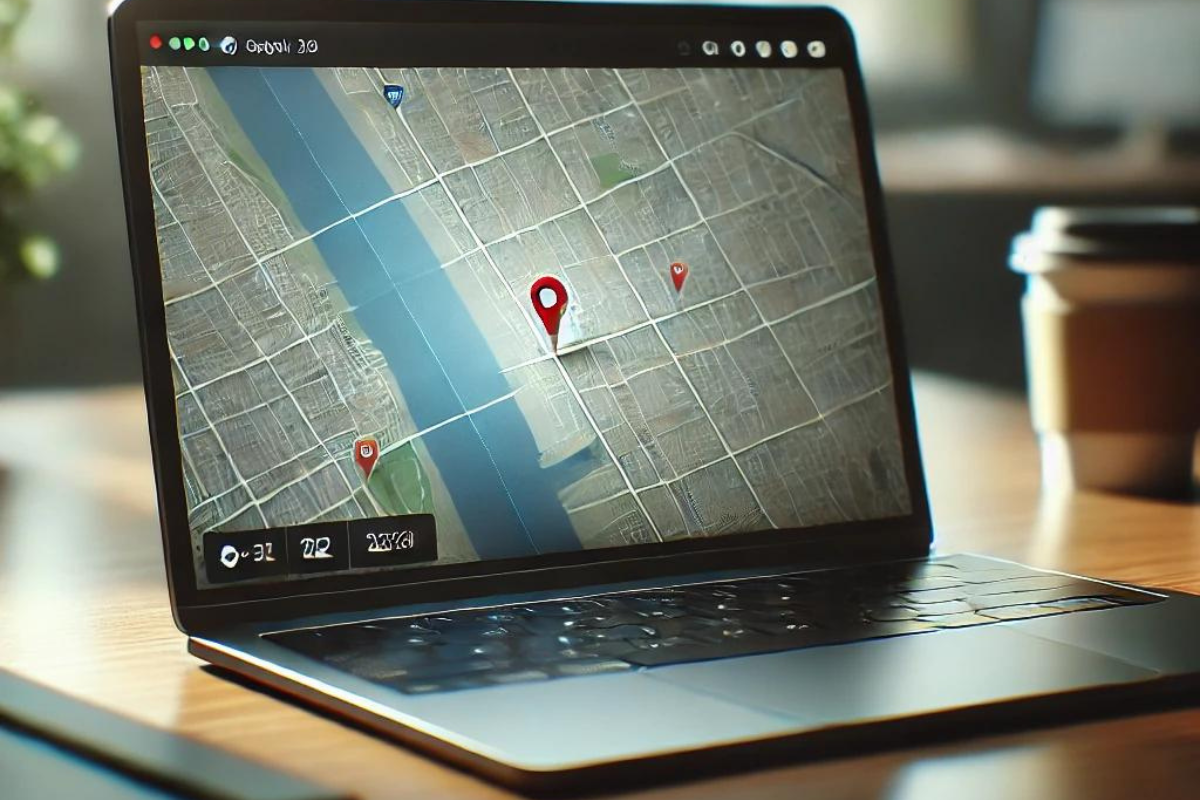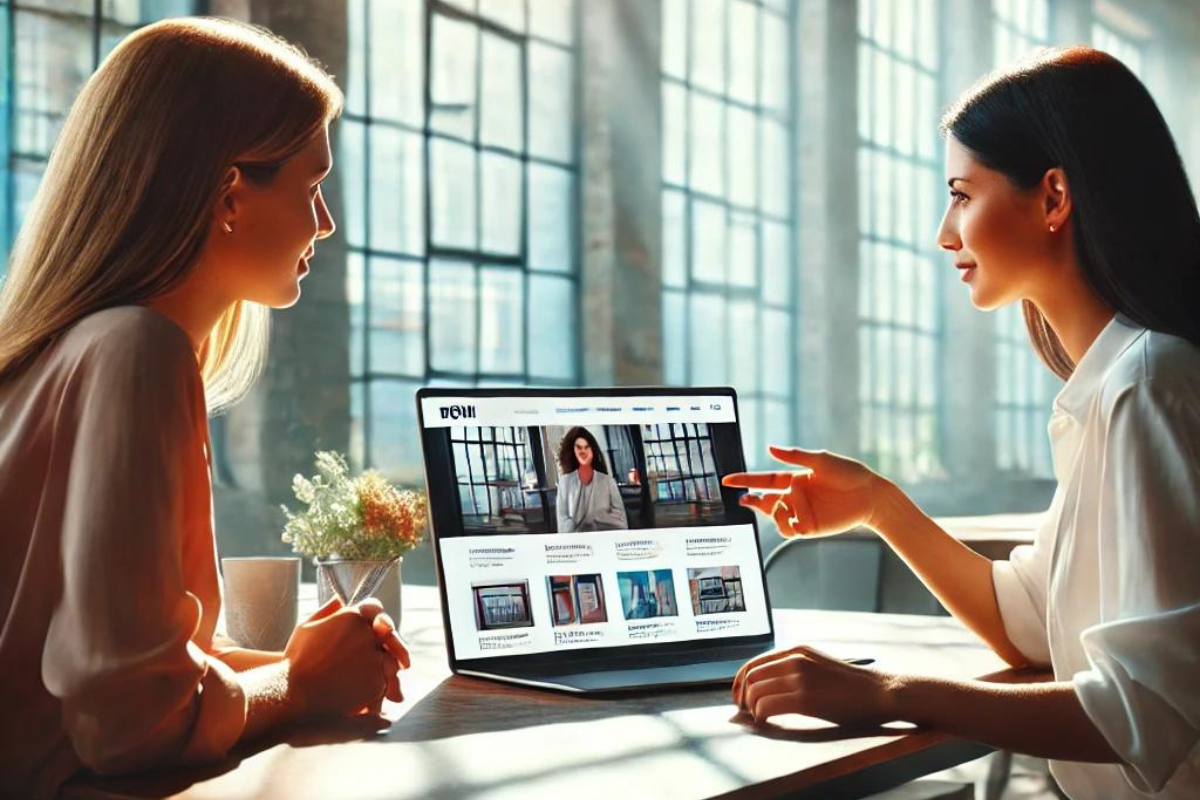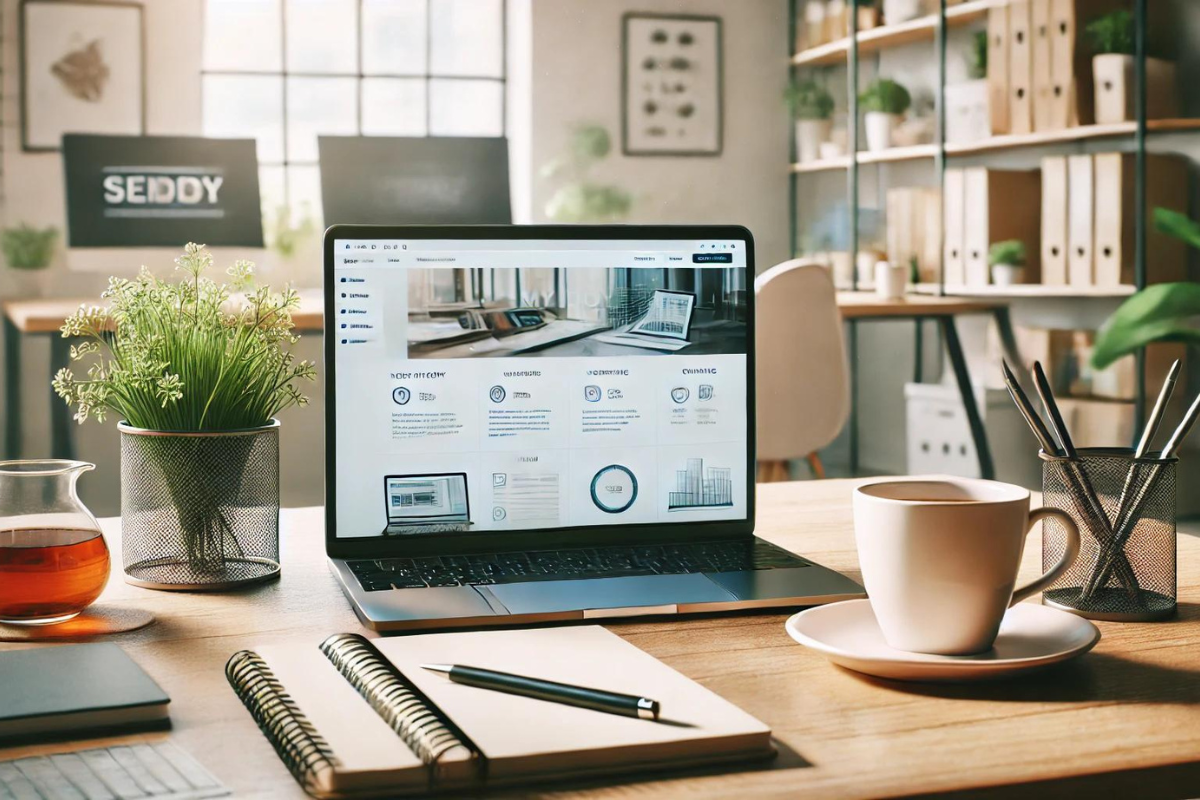Blogs
Welcome to the SoftForge Blog, your go-to resource for insights and updates on a wide range of topics within the tech industry. Whether you're a seasoned developer, a business owner, or simply interested in the latest trends in technology, our blog covers it all. From coding best practices and software development tips to digital transformation and IT strategies, we aim to provide valuable content that helps you stay informed and ahead of the curve. Dive in, explore our articles, and discover how SoftForge can help you navigate the ever-evolving world of technology.