A Comprehensive Guide to Listing Your Business on Google
Step By Step Guide to get your Business on Google
Head to business.google.com.
You will then need to add your Business name, and the category of your Business.
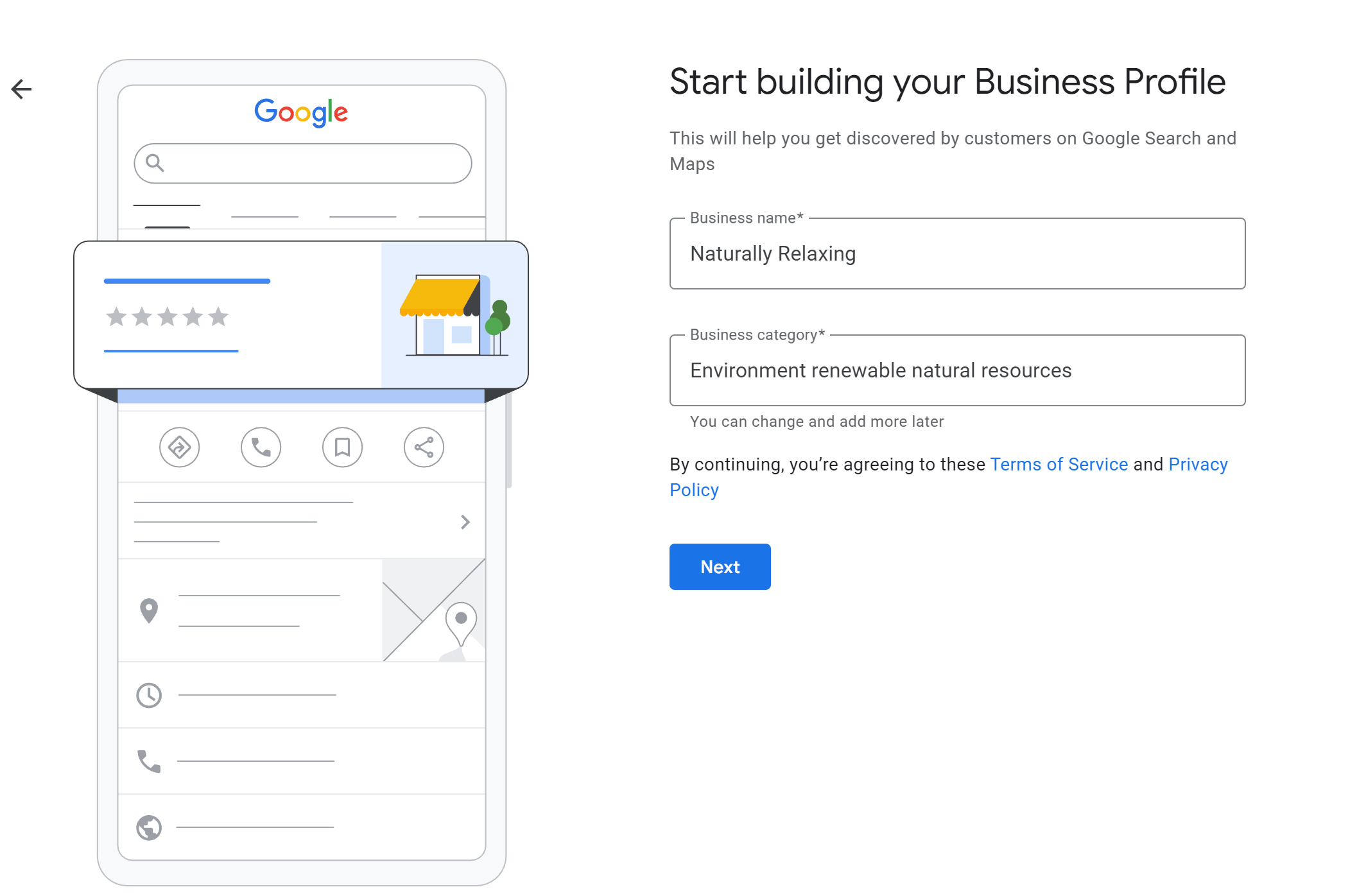
After clicking next, it will take you to a question. You will be asked 'do you want to add a location customers can visit, like a shop or office?' meaning this chosen location will show up on Google Maps and Search when customers are looking for your business.
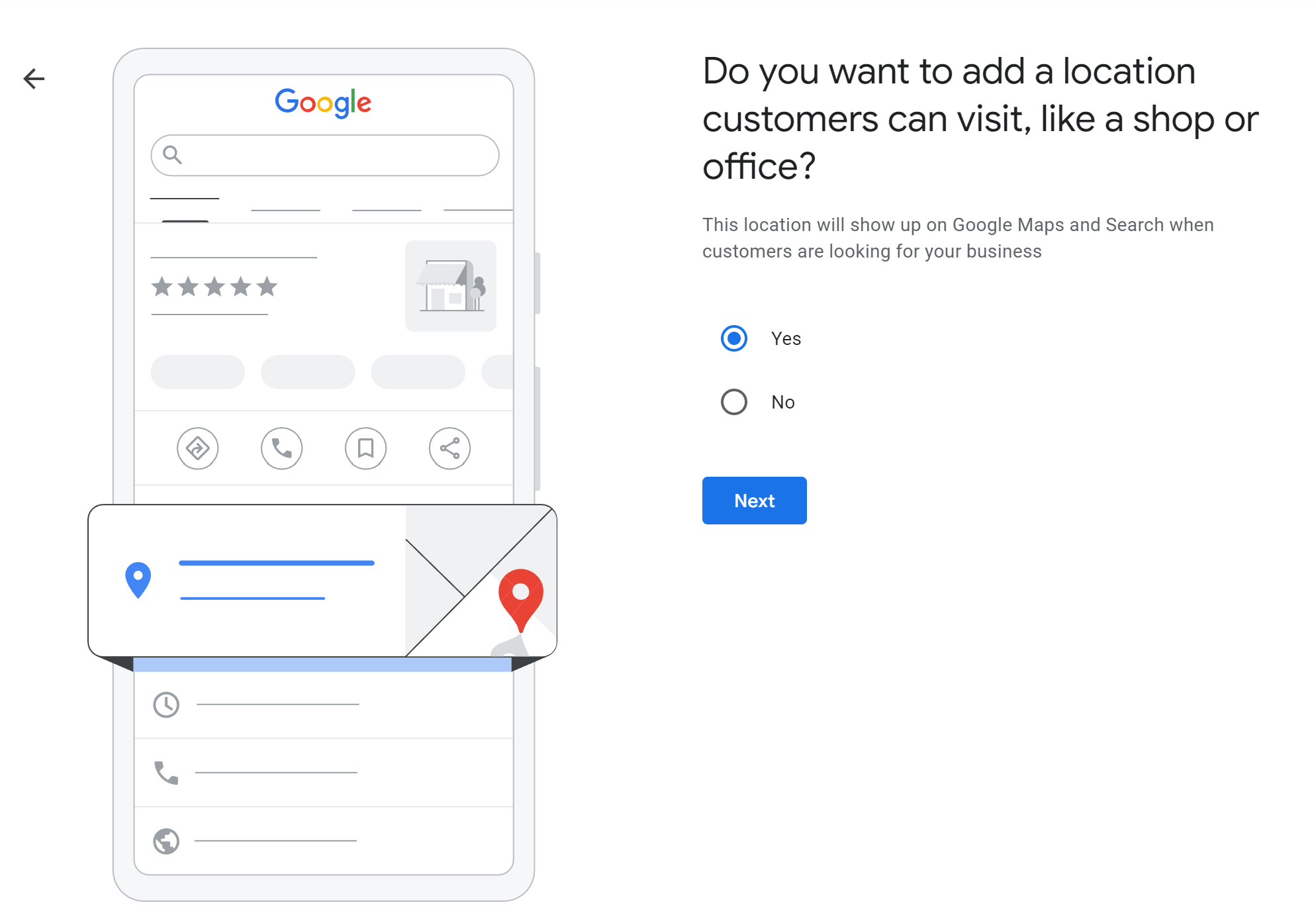
If yes, you will see the options below. Fill this out as required.
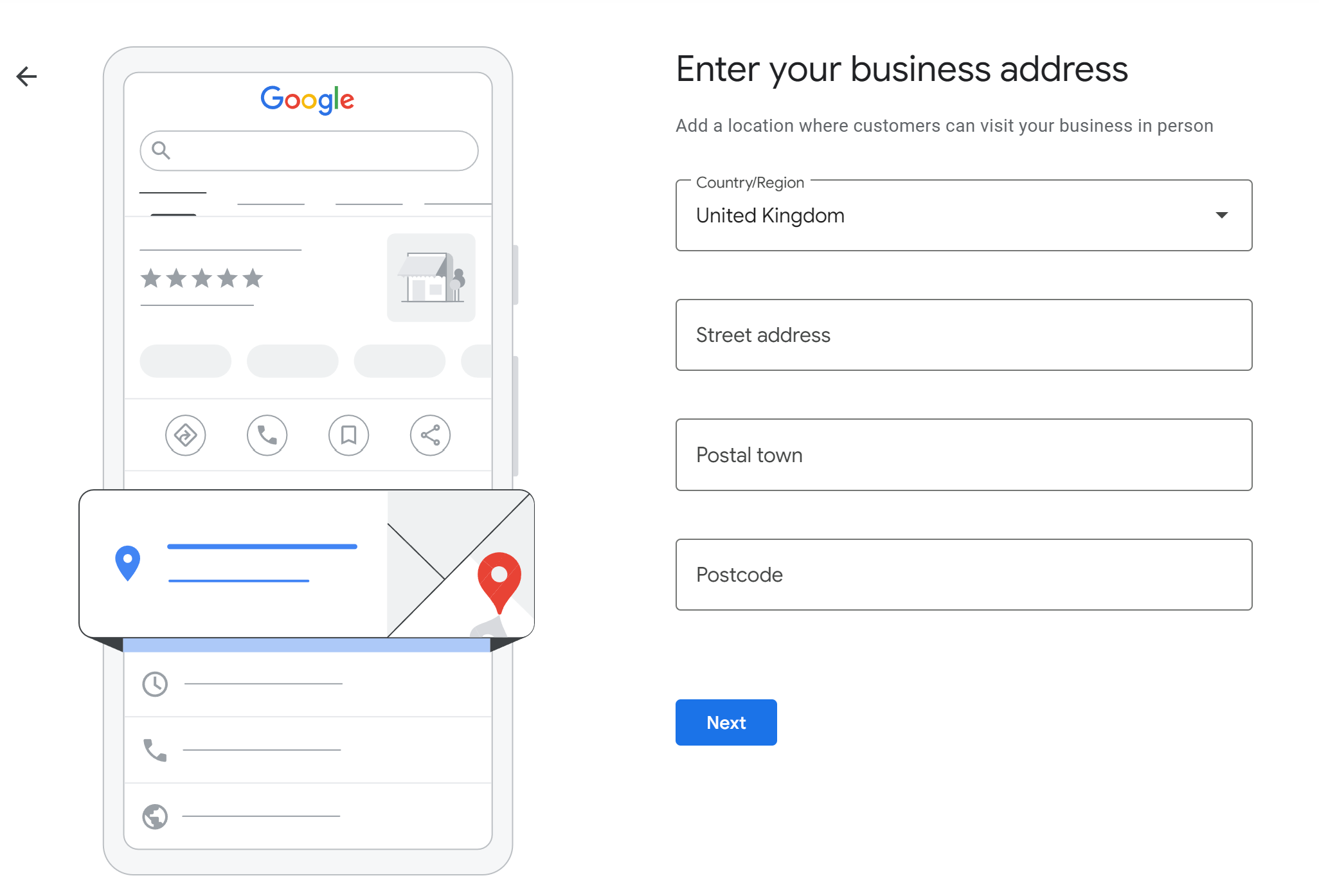
Once you have entered the correct details, just click next. It should give you a couple of businesses it has found nearby, it will ask 'is this you?, follow this page.
The next page will ask 'Do you provide deliveries or home and office visits?' select yes or no for this question to continue.
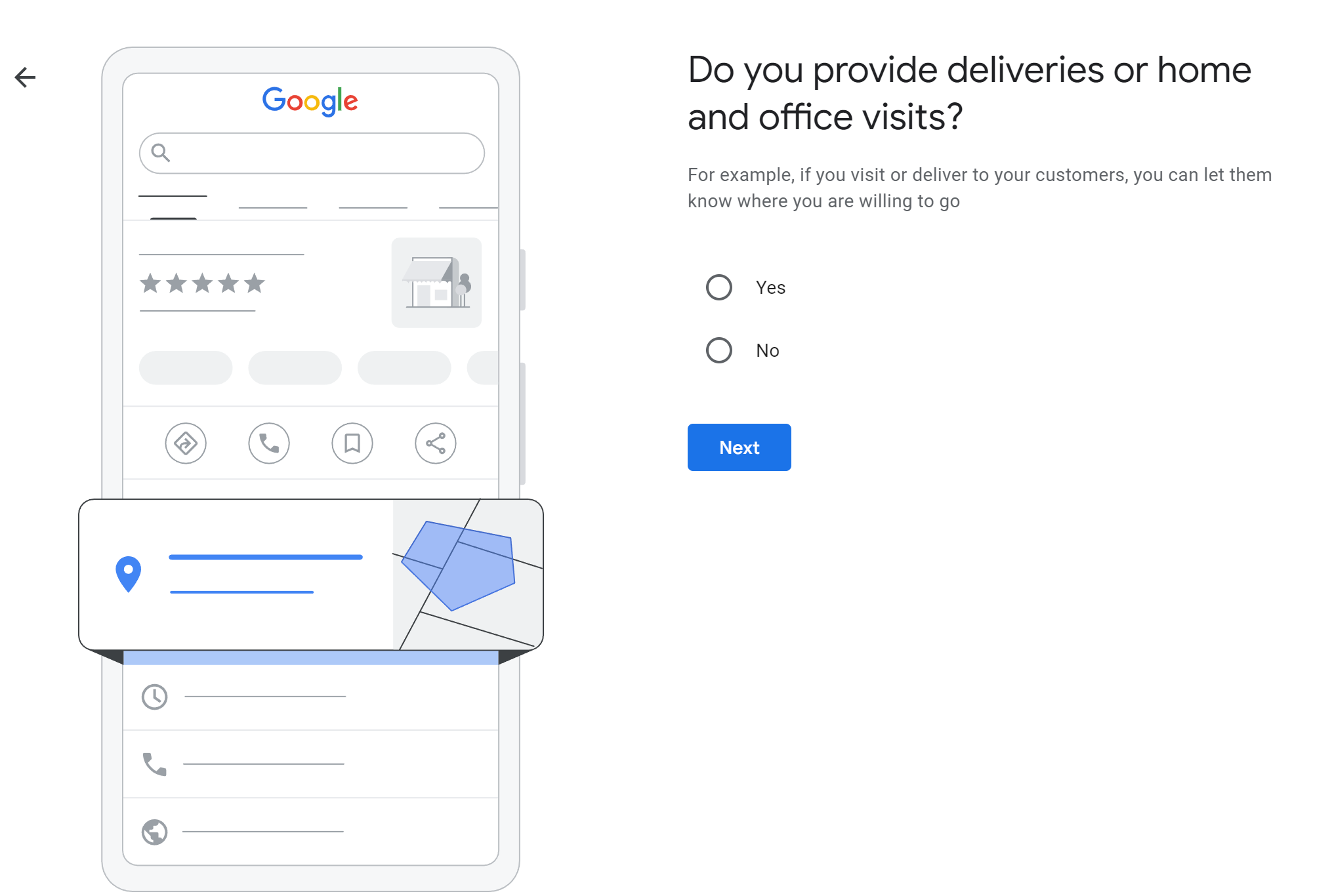
You then get an additional page to add the areas you serve (this part is optional)
Add areas where your business provides deliveries or home and office visits. This will appear on your Business Profile.
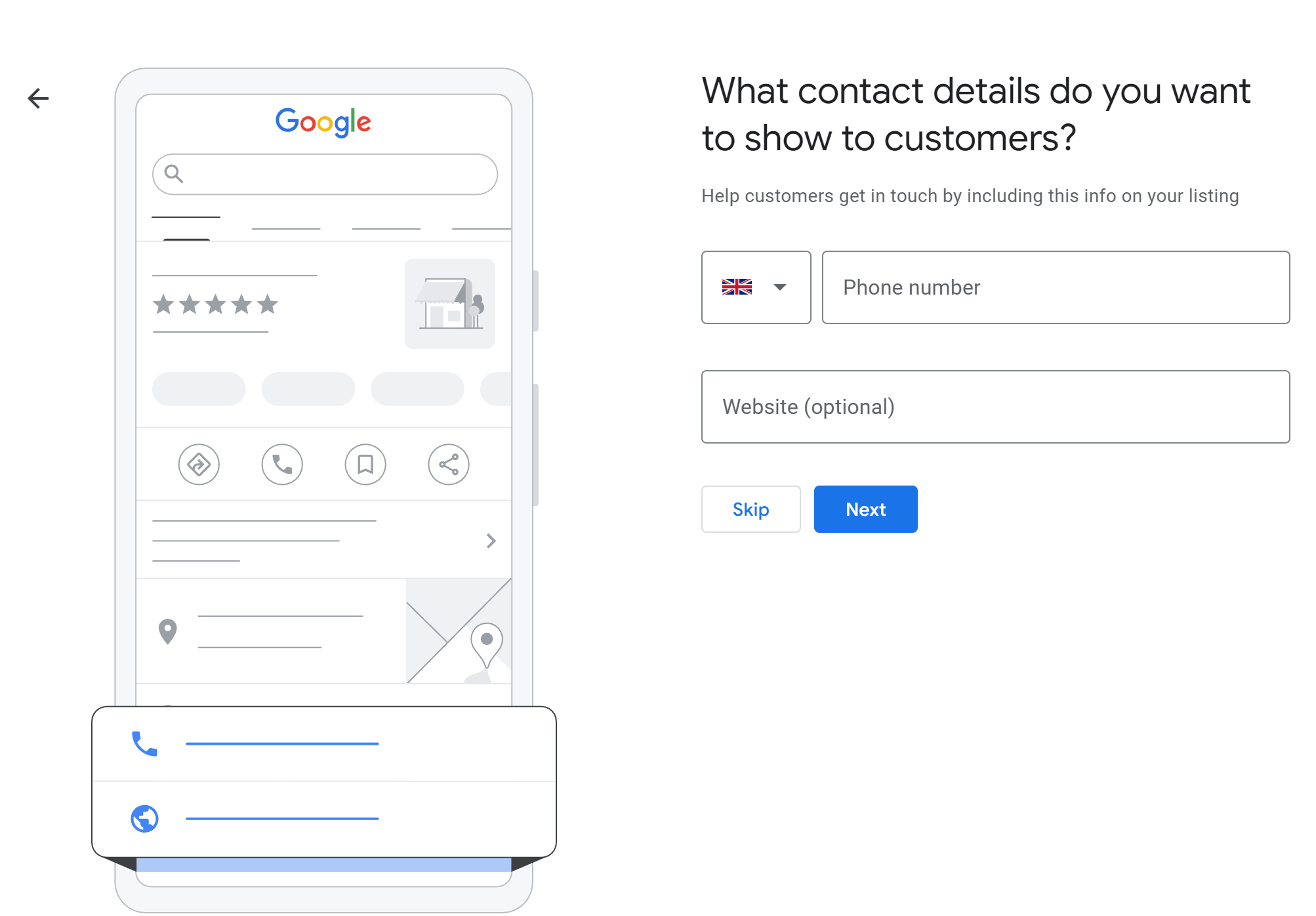
You will then be asked for some contact details which will appear on your Business Page so you can be contacted. Add your phone number and an additional optional website link. Once adding your phone number, you will be required to verify a code from this number, or there is an option for a business video instead.
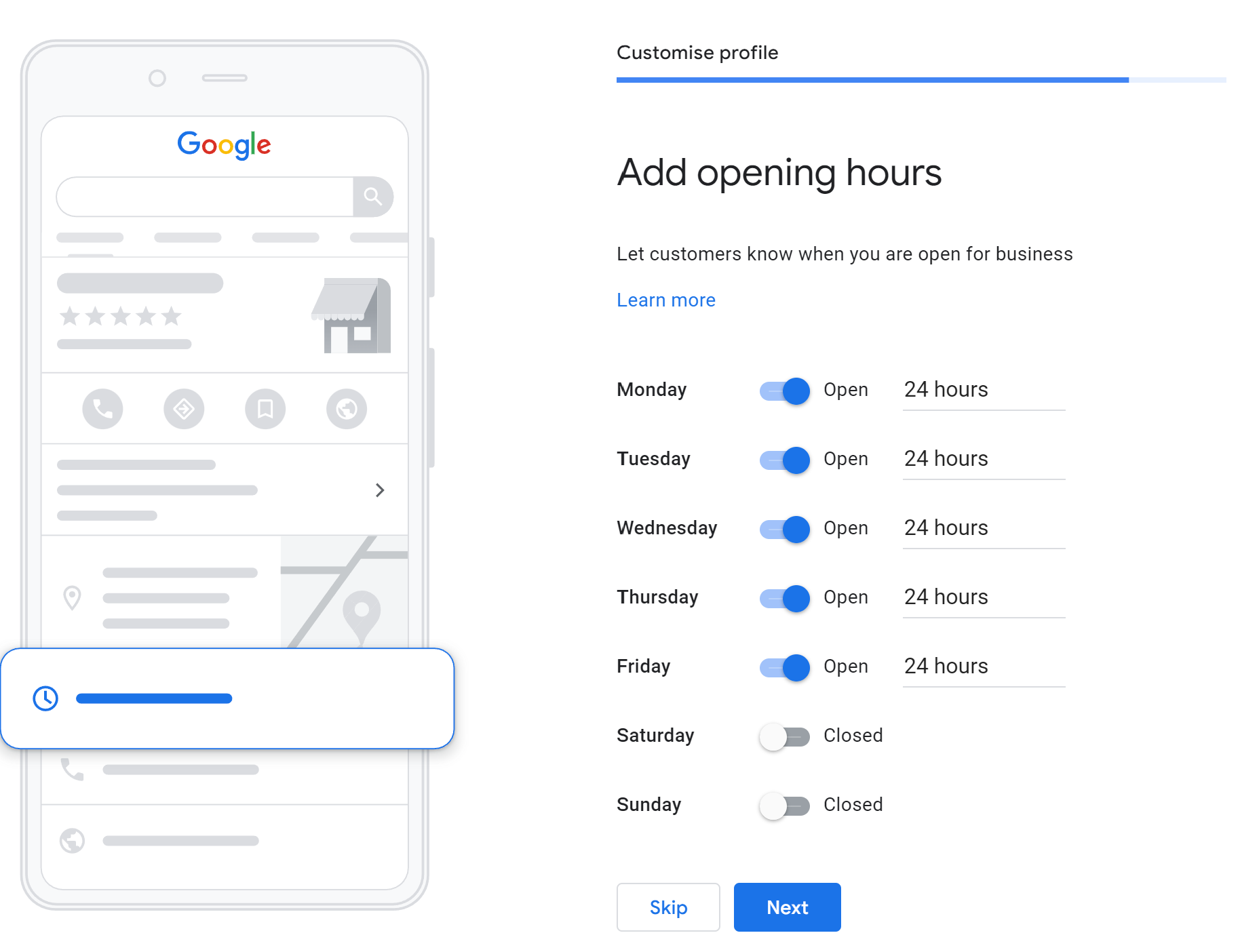
Next, you will be asked to let your customers know your opening times. Use the options to add the correct details for your business. This will be shown on your Business profile, so be sure to update them if anything changes.
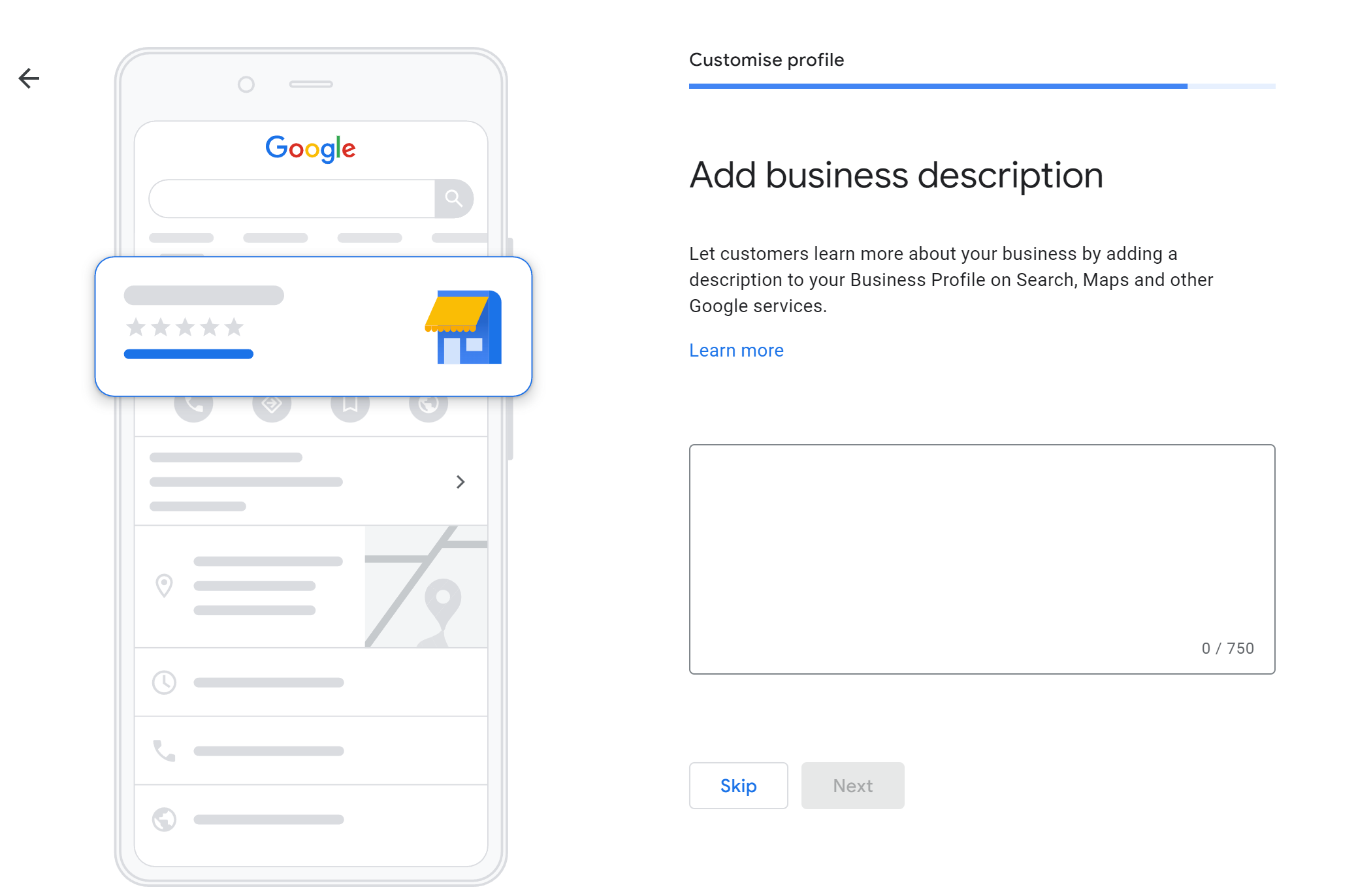
To further customise your profile, you will need to add a Business description. Be as clear and precise as possible, this is going to be shown in your Business Profile, and you are aiming to gain customers from what they are reading.
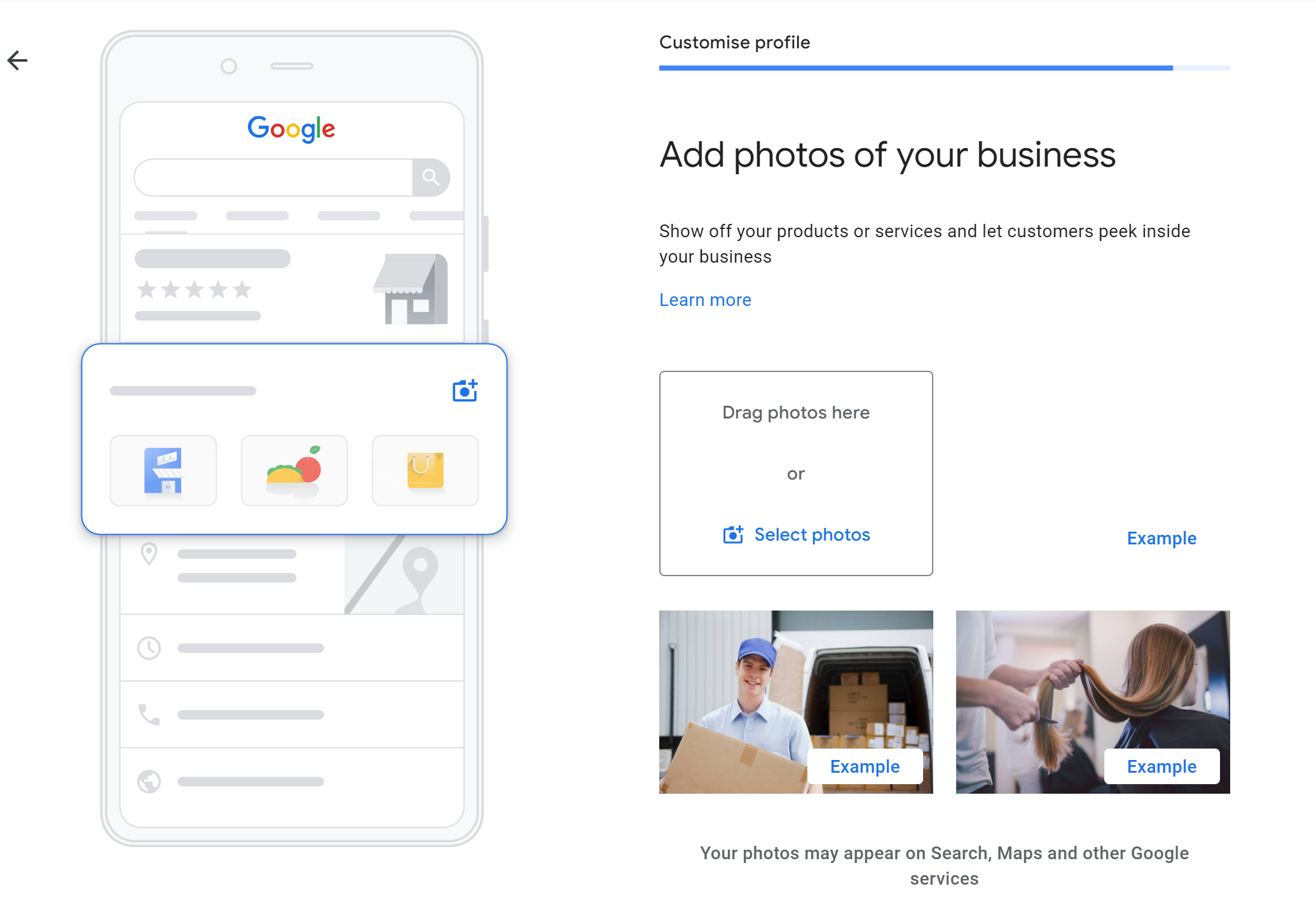
Now you want to show off your products or services and let customers peek inside your business, by adding photos to your Business profile.
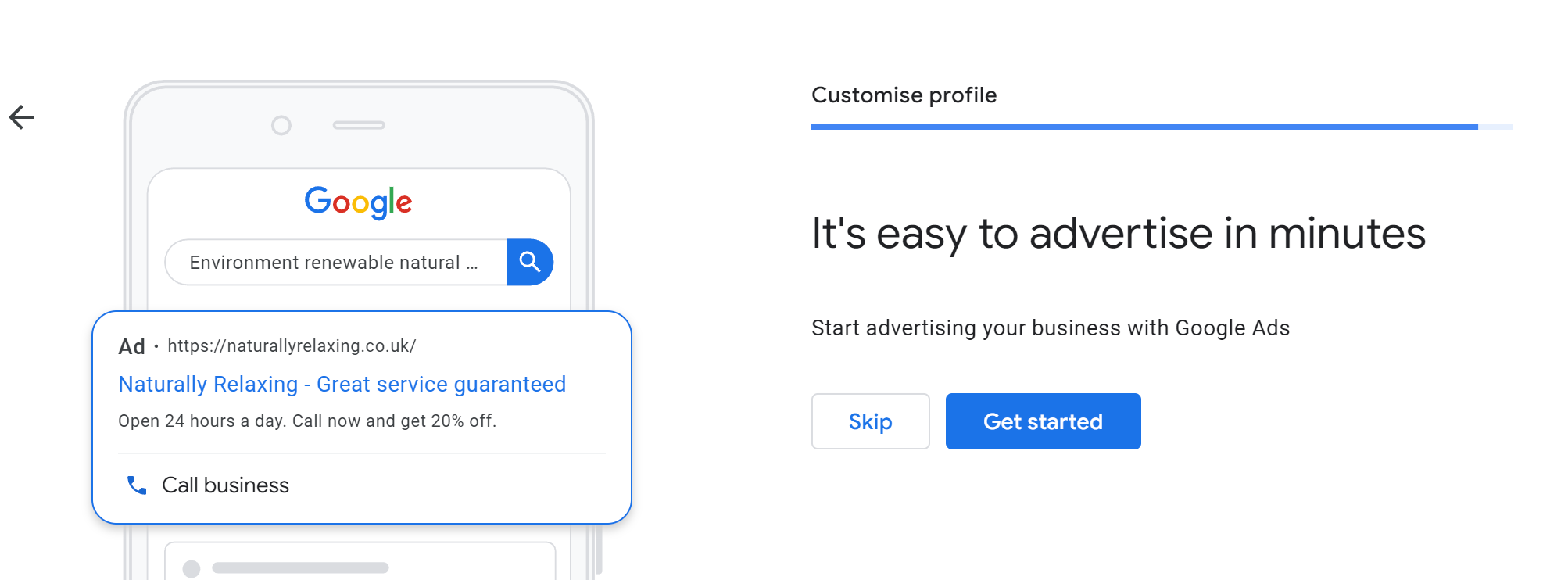
Start advertising your business with Google Ads, you can select to get started or skip this option. You will be taken to a new window, this will be https://ads.google.com/
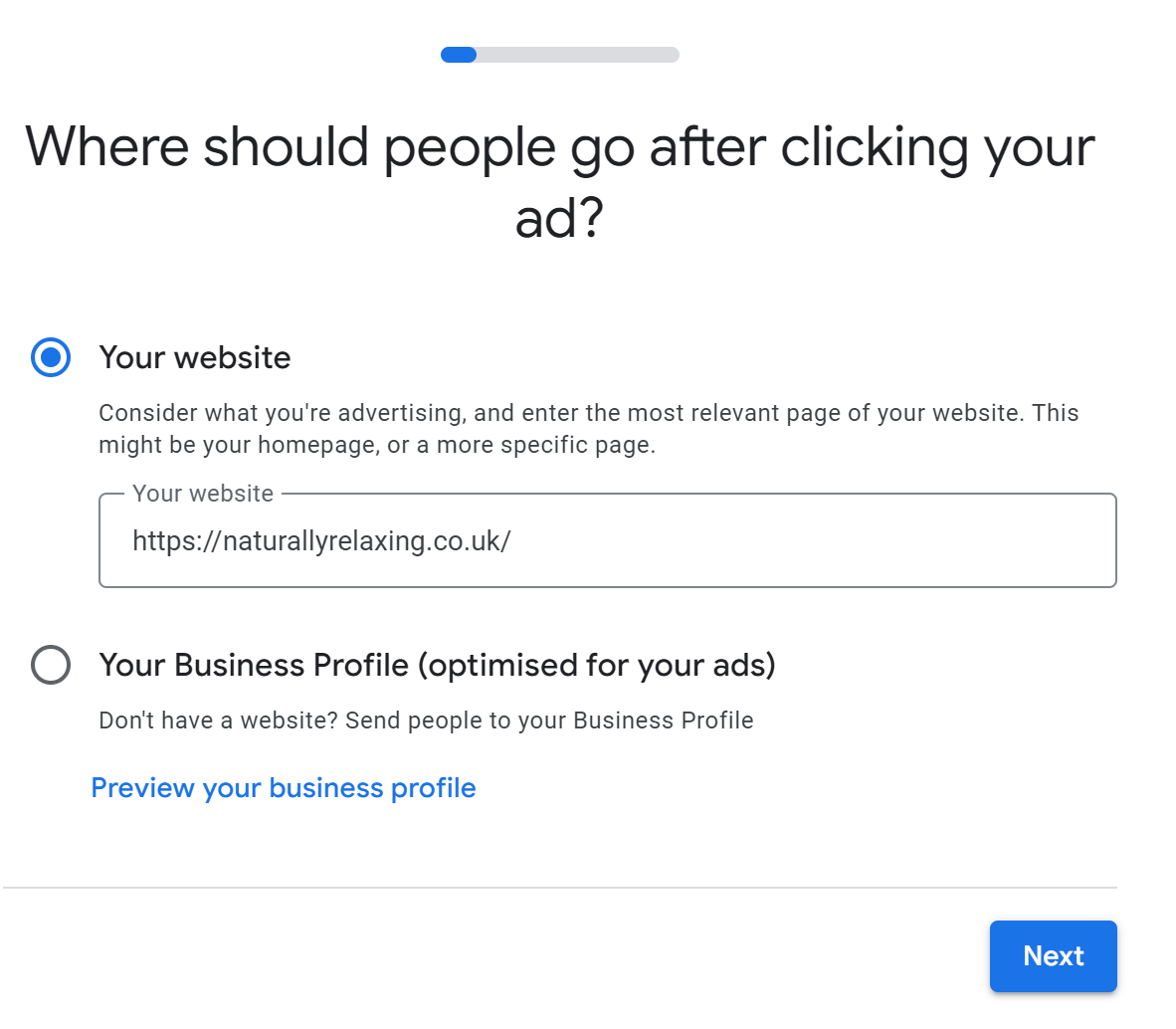
You need to select where you want people to go from the Ad, ideally this would be your website.
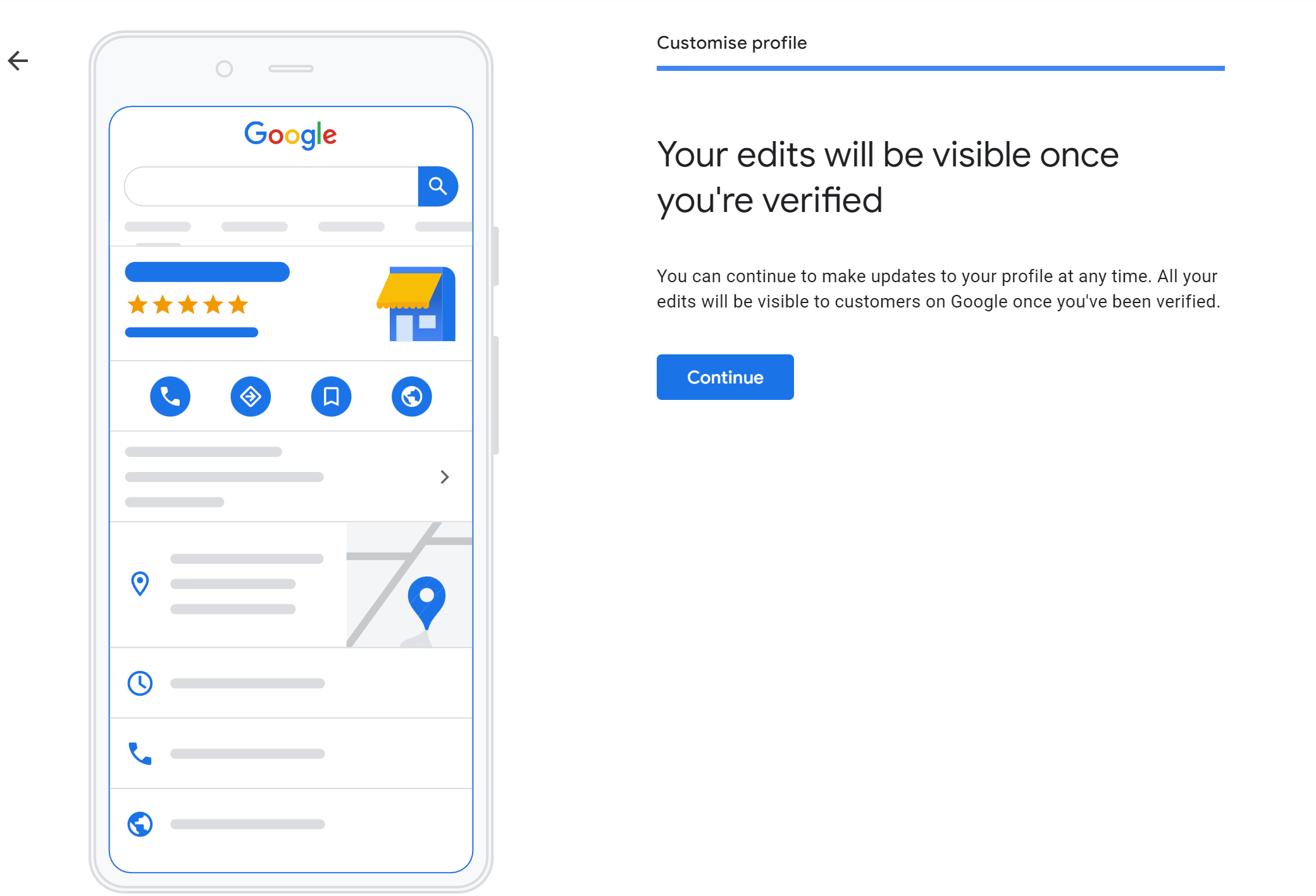
Once you are verified, your Business will then show on Google.
Related to this article are the following:
- Maximizing ROI: How a Well-Designed Website Pays for Itself
- From Concept to Launch: The Journey of Creating Your Business Website
- The Digital Storefront: Why Your Business Needs an Online Presence
- 5 Ways a Professional Website Can Boost Your New Business
- Pros and Cons of Using a Content Management System (CMS)
